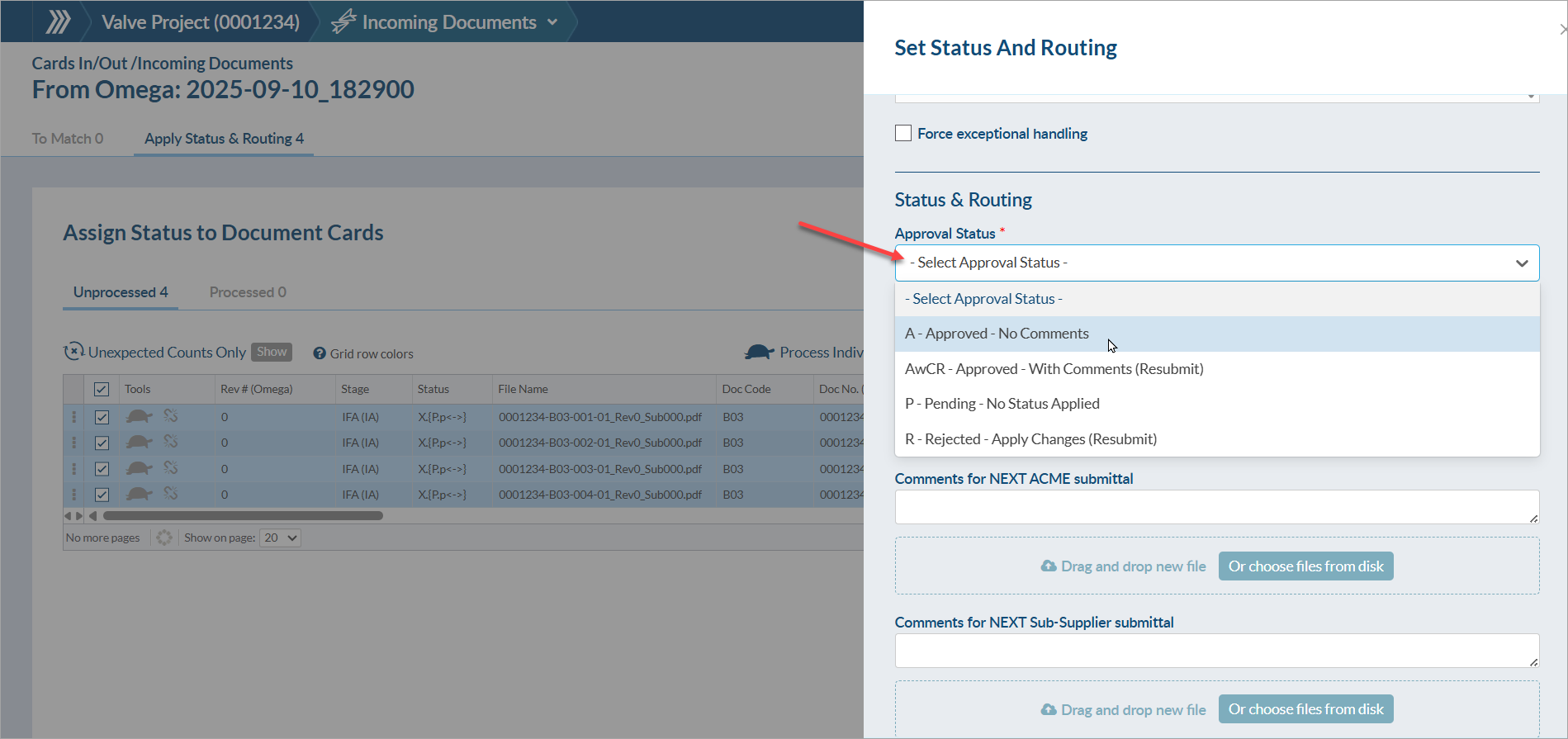If your company prefers to complete their internal document review outside of DocBoss (using a service such as Bluebeam, Adobe Pro, etc.), you can still manage the documentation in DocBoss. To do this, we recommend following the process below.
1. Create a "placeholder" user account
The first step is to create a placeholder account to manage the internal approval workflow. In doing so, there will be increased traceability as to where your documents are (i.e., if they are out for review, or still in the system waiting to be sent).
To create a new user account, navigate to System Menu > Users > Manage Users. Above the grid, click the "+ Add" button and fill out the required fields. Since this is a placeholder account, you can fill in the details to clearly indicate this.
Example:
| User Info | First name = EXTERNAL
Last name = AWAITING UPLOAD Address = 123 Main Street. |
| Permissions | Role = Reviewer
Login = Your email +1 (e.g., doejohn+1@company.com) Password = *********** |
| Affiliate | *If applicable |
| Email notifications | Note: If this account is set up to your email address, you will receive any notifications that are enabled. If you would prefer not to receive notifications related to this account, you can disable all available options. |
Make sure to uncheck the the "Send initiation email" and "Force user to change password" options to avoid receiving emails related to this placeholder user.
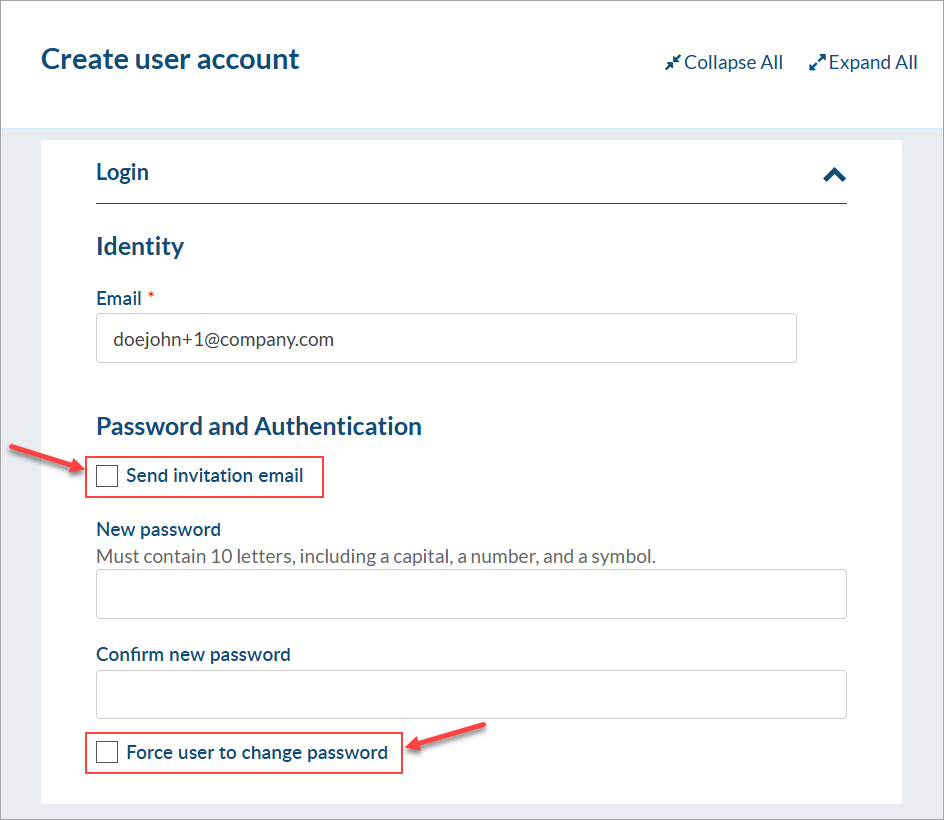
2. Upload documents from source
Once the placeholder user is created, you can start the process of bringing documents in from the source (e.g., sub-supplier). Once uploaded, the files can either be assigned individually or in bulk.
- Option 1: If assigning files individually, set the internal routing to you (doc controller) and to the placeholder user created previously (preparer) for each document.
- Option 2: If assigning files in bulk, set the internal routing to you (doc controller) and to the placeholder user created previously (preparer) all at once.
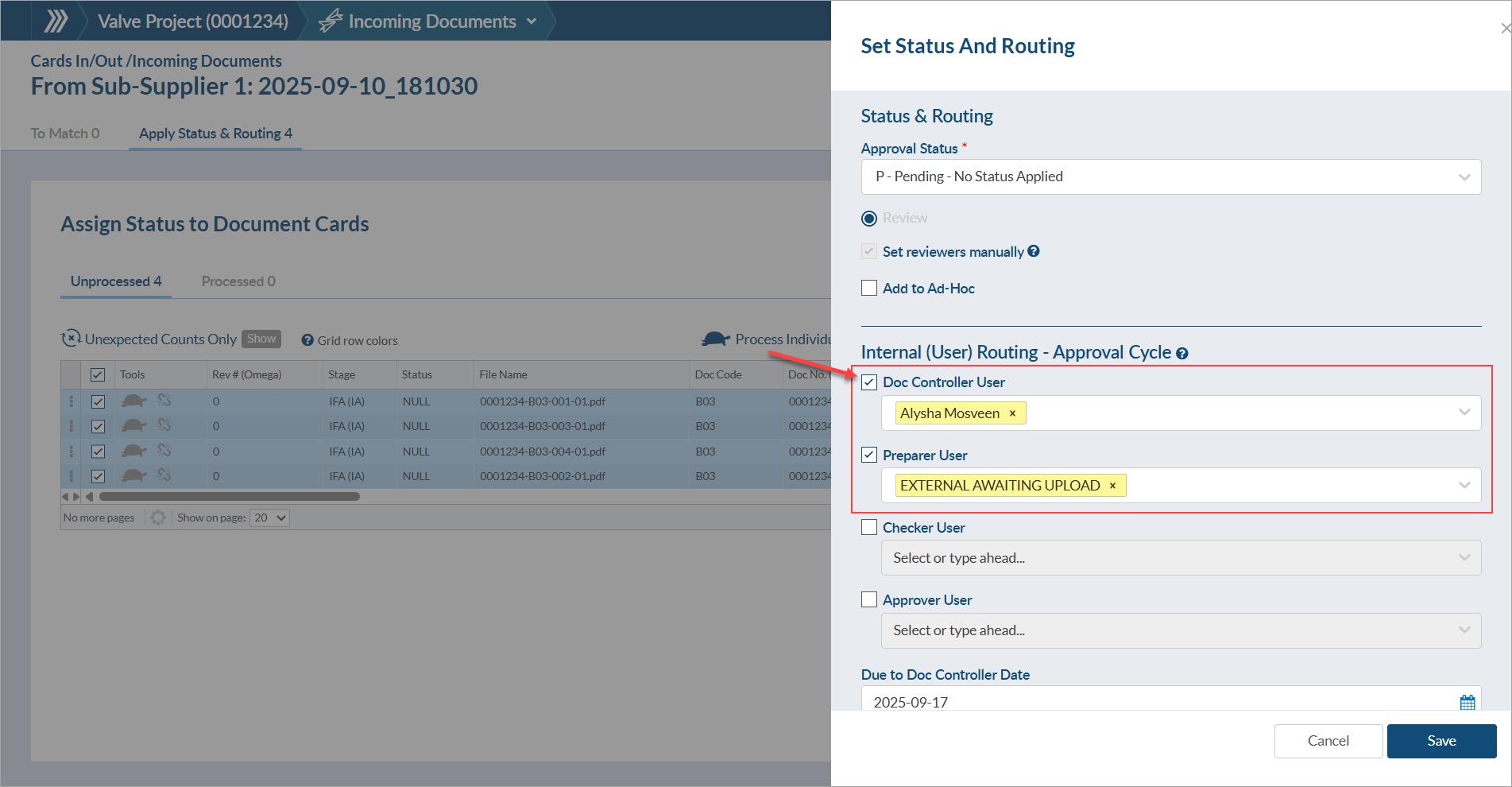
3. Bulk document download & complete action
After assignment, navigate to Project Menu > Outstanding Actions and filter the grid to see the actions assigned to you (doc controller). Select the appropriate files from the grid, click "More Actions," and choose "Bulk Doc Download" to download the file assigned to each card.
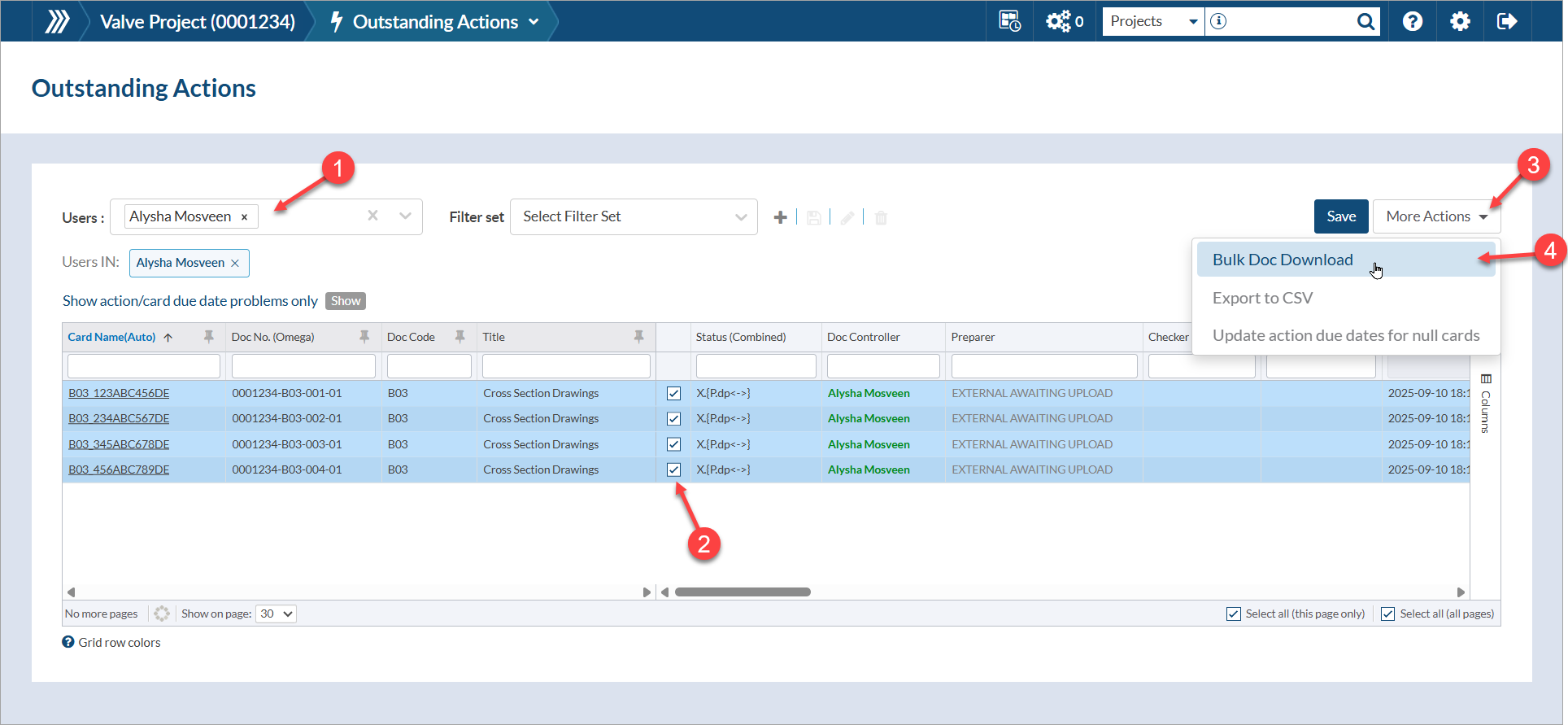
Once downloaded, send the files to your reviewer(s) and/or upload the files to your external review system outside of DocBoss. Once sent, complete your action (either individually or in bulk). To complete in bulk. select the appropriate files from the grid, click "More Actions," and choose "Bulk Complete Actions."
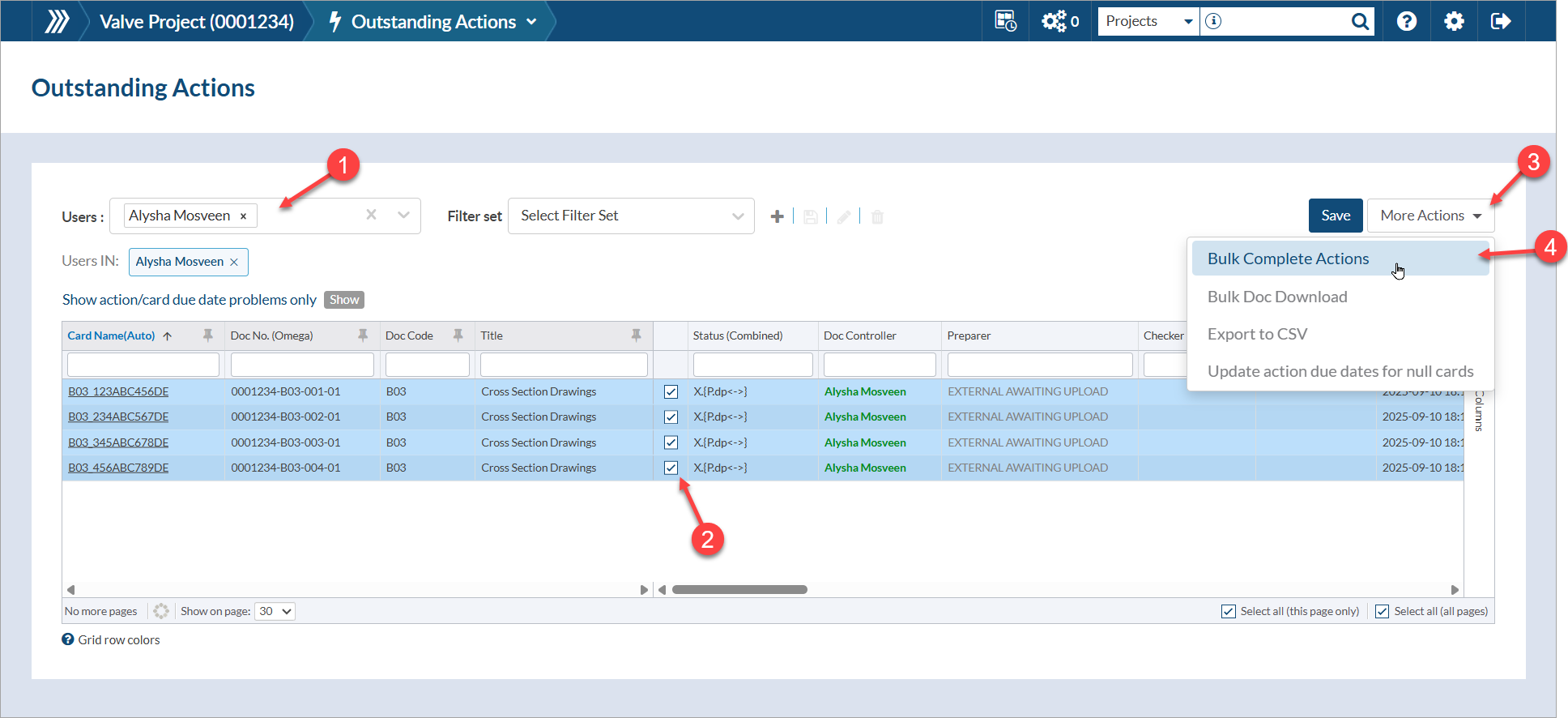
If you do not see the option to bulk complete actions, confirm that (1) the grid has been filtered to your name, and (2) the "Enable bulk action completion" setting has been enabled on your user profile (System Menu > Edit your profile > Permissions)
Once the action is complete, the card will automatically move to the next reviewer (i.e., the placeholder), indicating that the files have been sent out of DocBoss for review, and they are awaiting return.
4. Upload files & assign approval status
After the files have been reviewed outside of DocBoss, bring the files back into the system via incoming documents (using the "internal" drop zone). Once uploaded, the files can either be assigned individually or in bulk.
- Option 1: If assigning files individually, you will receive a pop-up indicating that internal approval is in progress. To move forward, check the option to "Just continue with remaining reviewers" and remove the routing to the placeholder user. Once a status is assigned, the document will continue through the workflow as defined by the stage settings (e.g., confirm to source, continue stage after IA).
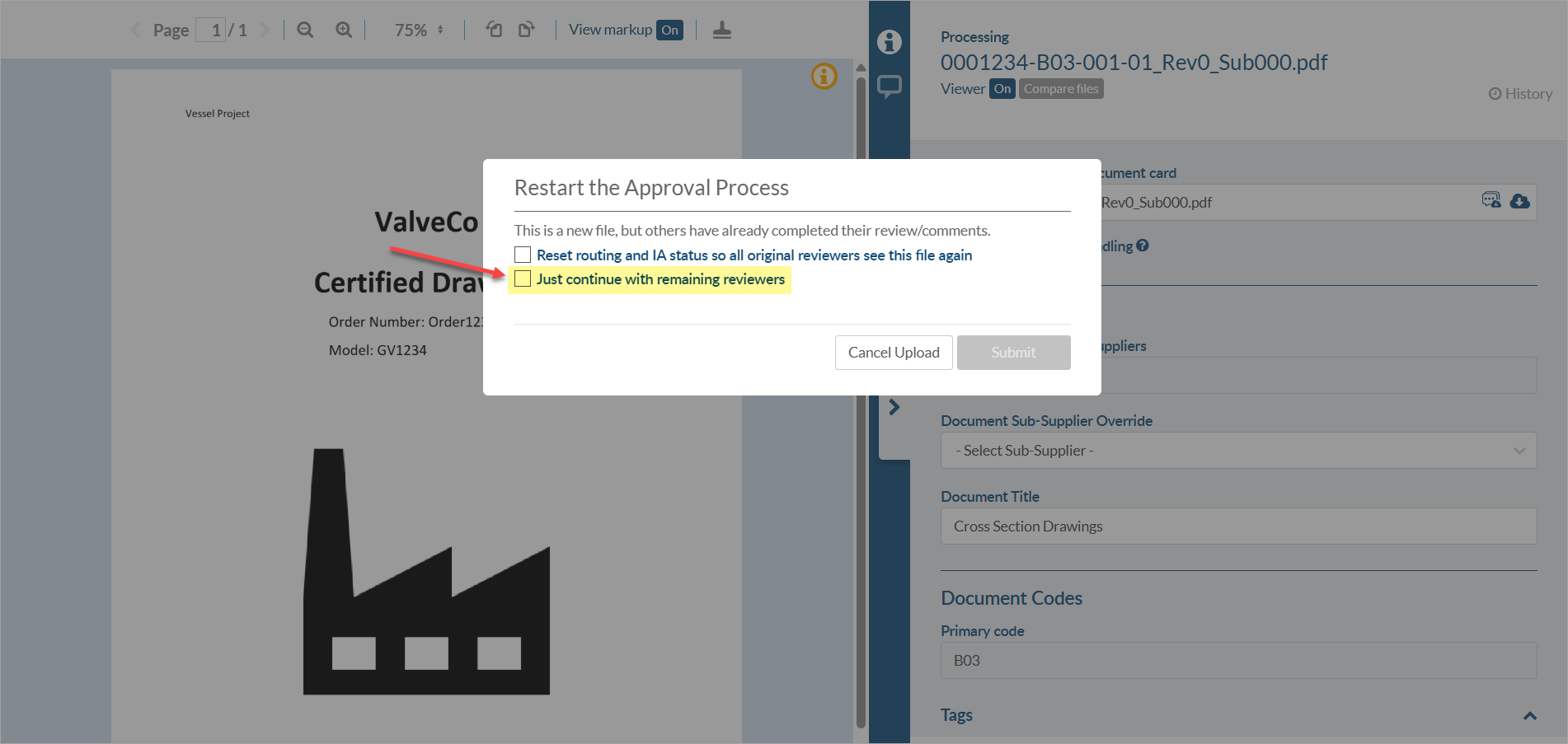
- Option 2: If assigning files (AND processing them) in bulk, the IA process will automatically be reset, and all previous routings will be removed. Once a status is assigned, all processed documents will continue through the workflow as defined by the stage settings (e.g., confirm to source, continue stage after IA).