Documents can be viewed in DocBoss without having to download them first.
To enable the viewer, simply click the viewer “switch” (to the left of the "File Staging Area" header) to turn it on.

Incoming Docs
File Staging Area
Once it is enabled it will show you two options:
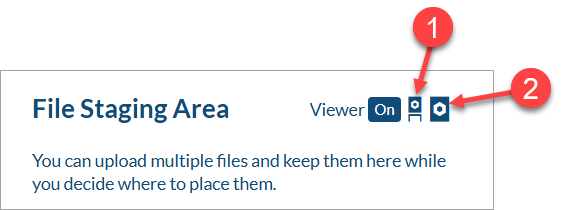
With the thumbnail viewer enabled, the document will appear to the right in the thumbnail display.
You can (1) rotate and/or (2) remove pages in this view. In addition, this viewer can be used to assign individual pages of a document to different cards (see article: Individual Page Assign).

With the full-size viewer enabled, you can (1) zoom in and out, (2) rotate pages, and (3) view pre-existing markup on the file.

Processing
The document viewer can be enabled after being assigned to a card. To enable the viewer, simply click the viewer “switch” (below the file name) to turn it on.
The options in this viewer include the same options as the full-size viewer. In addition, you can (1) apply stamps and (2) add new markups.

Outstanding Actions
The document viewer can be enabled when completing outstanding actions. To enable the viewer, simply click the viewer “switch” (below the card name) to turn it on.
The options in this viewer include the same options as the processing viewer. In addition, you can compare the file to previous versions. If the "Compare files" button is selected (below the card name), it will redirect to the card history screen.

History
The document viewer can be enabled when reviewing the history of a card. To enable the viewer, simply click the viewer “switch” (top right of page) to turn it on.
The options in this viewer include the same options as the outstanding actions viewer, and the comparison of file versions is visible here. If the "Compare files" button is selected (top right of page), a "View2" column will be added to the grid and different file versions can be compared beneath the grid.
