There are a few common explanations for reduced upload speed performance:
A. Your network is checking every file before uploading
To test if this is the cause, do the following:
1. Drag/drop 25-50 files into the incoming submittals area and record time to complete the upload. Total size of about 50-100MB.
2. Next, ZIP those 25-50 files together on your computer, and drag the single zip file into an incoming submittal (and record the time).
Resolution: Zip files before uploading when you have a large amount of files.
Why this works: If a ZIP file uploads quicker, your company/computer firewall may be doing malware and virus checks on every file that leaves your computer. Because the zip file is considered ONE file, this check is only done once (vs. the 25-50 times in step 1).
B. Your network is slow, or a VPN is slowing down your network speed
To test if this is the cause, do the following:
1. Run a speed test on your computer - we generally use Ookla (https://www.speedtest.net/).
1. Run a speed test on your computer - we generally use Ookla (https://www.speedtest.net/).
- Choose a server in the area of the DocBoss server.
- If the upload speed is lower than 50Mbps, you will see slower performance.
Resolution: If upload speed is very slow due to a poor connection, improving the speed of your connection will help.
2. Run a speed test from your mobile phone (via wifi or direct) - again through Ookla (https://www.speedtest.net/).
- If there is significant variation, there is likely a VPN on your machine that is slowing down the network throughput.
Resolution: Discuss with your IT and have them troubleshoot why the network speed is being slowed by the VPN.
Note: If the network speed is high, and uploading a zip file does not improve the speed significantly, reach out to the DocBoss support team for further testing/troubleshooting.
C. Uploads are freezing when uploading multiple files
To test if this is the cause, do the following:
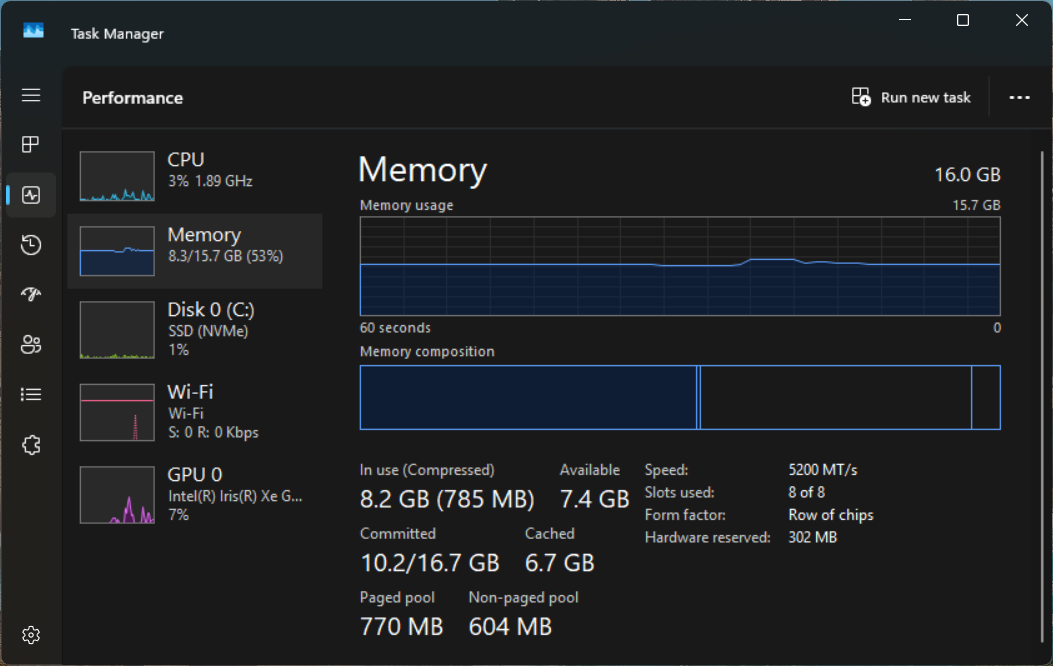 1. Upload 50+ files. If the upload freezes, stop the upload and go to step 2.
1. Upload 50+ files. If the upload freezes, stop the upload and go to step 2.
2. Open the task manager (CTRL-Alt_Delete), and click to open the "Performance" tab. From there, select the the "Memory" sub-tab.
3. Retry the upload of 50+ files. Watch the memory graph (can also test again to watch CPU utilization) and see what happens when the upload freezes.
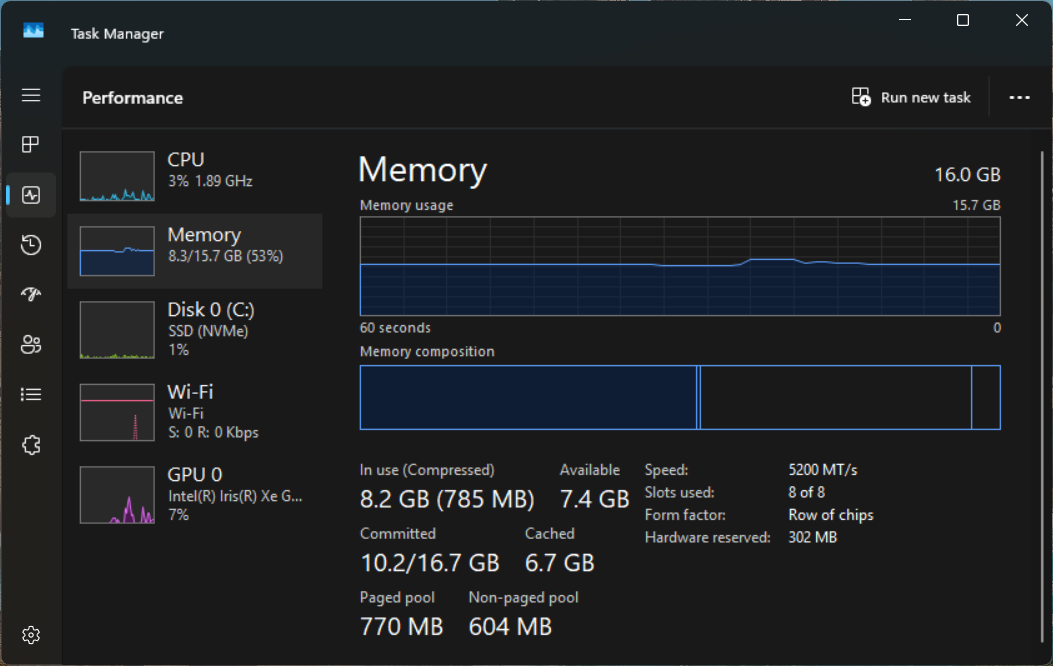 1. Upload 50+ files. If the upload freezes, stop the upload and go to step 2.
1. Upload 50+ files. If the upload freezes, stop the upload and go to step 2.2. Open the task manager (CTRL-Alt_Delete), and click to open the "Performance" tab. From there, select the the "Memory" sub-tab.
3. Retry the upload of 50+ files. Watch the memory graph (can also test again to watch CPU utilization) and see what happens when the upload freezes.
Resolution: There are two options to solve this issue:
a. ZIP the files before upload [easiest].
a. ZIP the files before upload [easiest].
- This reduces the load on memory as it is only working on one file.
b. Increase the memory on your computer.
If you are still experiencing upload speed issues, please reach out to the DocBoss support team for further testing/troubleshooting.