Sometimes you may need to send a modified document while the current version is still being reviewed by the customer.
An Example:
- You send revision 0.
- Someone at the customer side steps outside of the normal doc control process (sometimes it is required from a timing perspective) and asks for a quick revision. The document is modified by your team, and you send revision 1.
- Normally, when doc control catches up, you will get rev 0 back, before rev 1.
Uploading a new file to an already issued card
If out with customer, the card will have a + status. (i.e. X+)

In order to upload a new revision of a document already out with the customer:
- Toggle the "Out of Workflow" button to show cards, and drag and drop the new file onto the corresponding card
- Notice the warning message that appears in the "Processing" pop-up
- Manually change (increase) the revision number
Once complete, the card will have a (+) status (i.e. ready to send). You can then issue the new submittal with the new rev.
Note: If the submittal date of the incoming submittal is set to before the most recent outgoing submittal (e.g., to the customer), a pop-up will appear indicating that the submittal dates are out of order.
If this was intentional, selecting the first option will add the record into the history of the card (with the following system comment: "File assigned into history [date/time] (based on Submittal Date)"), and the active file will not be updated.
Alternatively, you can choose where exactly in the history the record should appear, update the submittal date (if done in error), or indicate that you are aware of the discrepancy and to move forward with the file set as the new primary file.
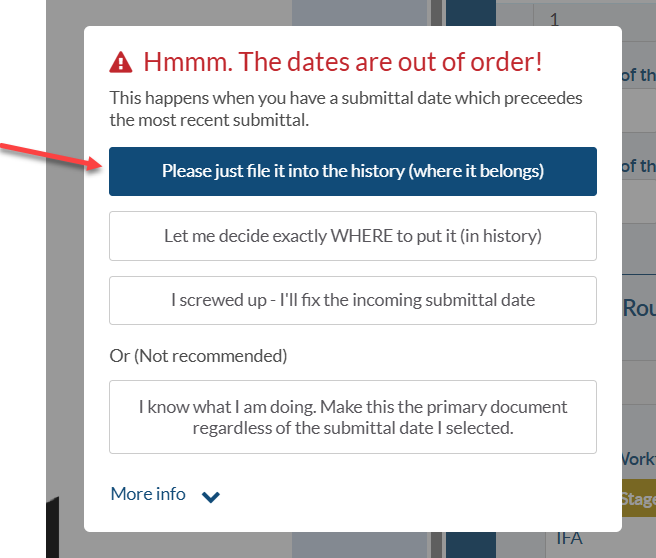
*This pop-up will also appear with cards that have been submitted and returned (e.g., 3(+) status) if the most recent outgoing submittal date occurs after the incoming submittal date.
Return older file from customer
When uploading an older revision from customer, modify (decrease) the revision number, and confirm to system to place file in the history (where it belongs). Alternatively, you can choose where exactly in the history the record should appear, update the revision number (if done in error), or indicate that you are aware of the discrepancy and to move forward with the file set as the new primary file.

With the first option selected from the pop-up, keep in mind to assign the status before leaving the Processing form. Note that in this case, setting Queue for Submittal is not required.

Now in Card History you will have X+, then 2+ (i.e. returned with comments), then X(+) (2 status will be before X(+) ). System will take the "2" status as the returned status and keep last revision X+ as the active file.
