Permissions are managed from the Manage Users screen. Note that there is a View Permissions screen from the instance menu, but it is READ ONLY and is available to all user types.
To edit user permissions, navigate to System Menu > Users > Manage Users. From the grid, select the "Permissions" icon of the appropriate user
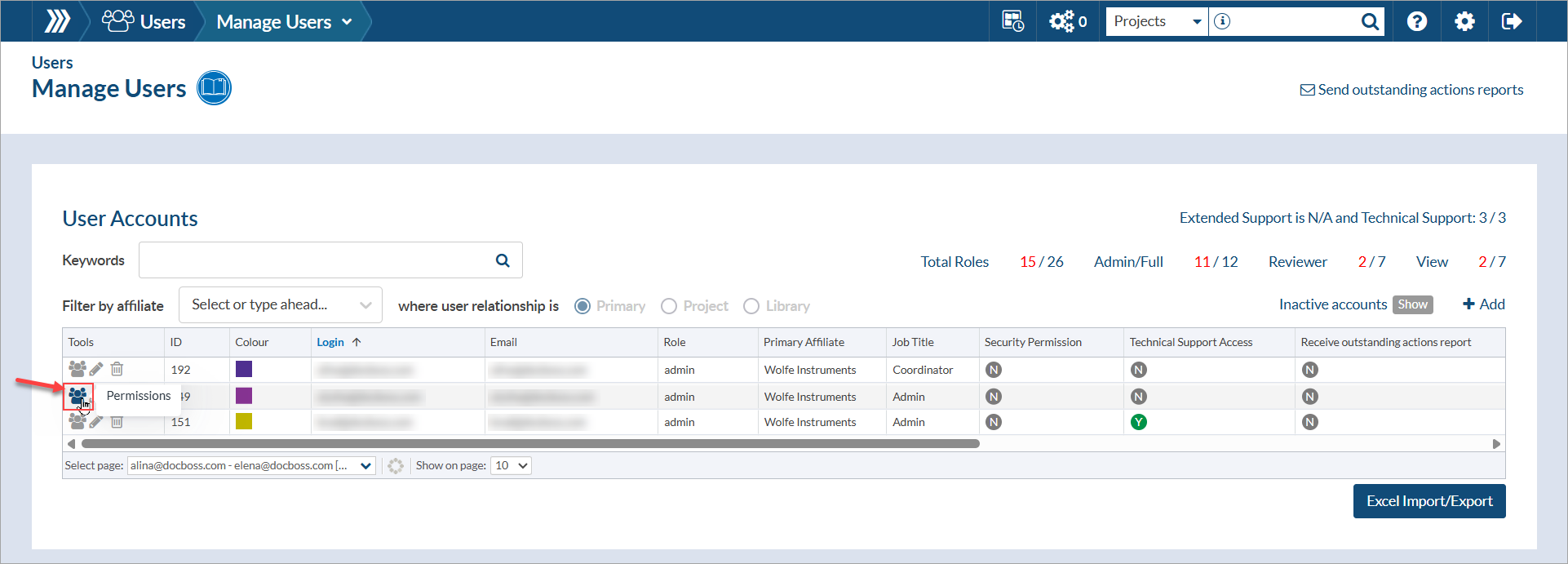
Note: You must have admin permissions in order to edit the permissions of other users.
User specific permissions
Global permissions
These options control access to every occurrence of an object.
Example: If a user has full permissions to projects on the Global tab, then they will have full access to every project in the system.
IMPORTANT: Global permissions override the any specific permissions. If global permission are assigned, individual permissions are not required.
The available permission options are as follows:
| All | An "auto-select" for all available permissions. If checked, all 7 options will be enabled. |
| Edit | Provides user with editing permissions (e.g., edit projects, contacts, companies, relationships, etc.). |
| Review | Provides user the ability to be involved in document review (including internal approval). Also provides ability to add signatures to documents. |
| Create | Provides user the ability to create new items (e.g., initiate a project, add new contacts, add new companies, add new relationships, etc.). |
| View | Provides user with view-only permissions (e.g., view projects, contacts, companies, relationships, etc.) |
| Delete/Hide | Provides user the ability to hide and/or delete items (e.g., hide a project, disable a company, disable/delete a contact, etc.). |
| Estimate | Provides user the ability view estimates (i.e., quotes). |
| Upload Files | Provides user the ability to create new submittals and upload/assign files via Incoming Documents. If provided this permission, the user does not require a Full user role to perform these functions. |
Note: A user's role will control the options available on the permissions screens. For example, a reviewer role cannot edit projects, so the edit option will not be available.

Global project permissions are defined PER AFFILIATE. For more information, see this article: Enable Affiliate Permissions for a User.
Individual permissions
Each of the other tabs contains a list. In each of the specific grids (i.e., Project, Companies, Contacts or Relationships), you can set permissions for each item in the list.
The available permission options are as follows:
Project
| All | An "auto-select" for all available permissions. If checked, all 6 options will be enabled. |
| Edit | Provides user with editing permissions (e.g., edit card details, doc codes, etc.). |
| Review | Provides user the ability to be involved in document review (including internal approval). Also provides ability to add signatures to documents. |
| View | Provides user with view-only permissions (e.g., view card details, doc codes, etc.). |
| Delete/Hide | Provides user the ability to hide a project. |
| Estimate | Provides user the ability view estimates (i.e., quotes). |
| Upload Files | Provides user the ability to create new submittals and upload/assign files via Incoming Documents. If provided this permission, the user does not require a Full user role to perform these functions. |
| Confidential | Provides user with access to confidential projects (see article). |
Companies
| All | An "auto-select" for all available permissions. If checked, all 3 options will be enabled. |
| Edit | Provides user the ability to edit a company (e.g., profile information, add doc codes, update addresses, etc.). |
| View | Provides user the ability to view (but not edit) a company. |
| Delete/Hide | Provides user the ability to disable a company. |
Contacts
| All | An "auto-select" for all available permissions. If checked, all 3 options will be enabled. |
| Edit | Provides user the ability to edit a contact (e.g., first and last name). |
| View | Provides user the ability to view (but not edit) a contact. |
| Delete/Hide | Provides user the ability to disable and/or delete a contact. |
Relationships
| All | An "auto-select" for all available permissions. If checked, all 3 options will be enabled. |
| Edit | Provides user the ability to edit a relationship (e.g., change company, update job title, enable web access, etc.). |
| View | Provides user the ability to view (but not edit) a relationship. |
| Delete/Hide | Provides user the ability to disable and/or delete a relationship. |
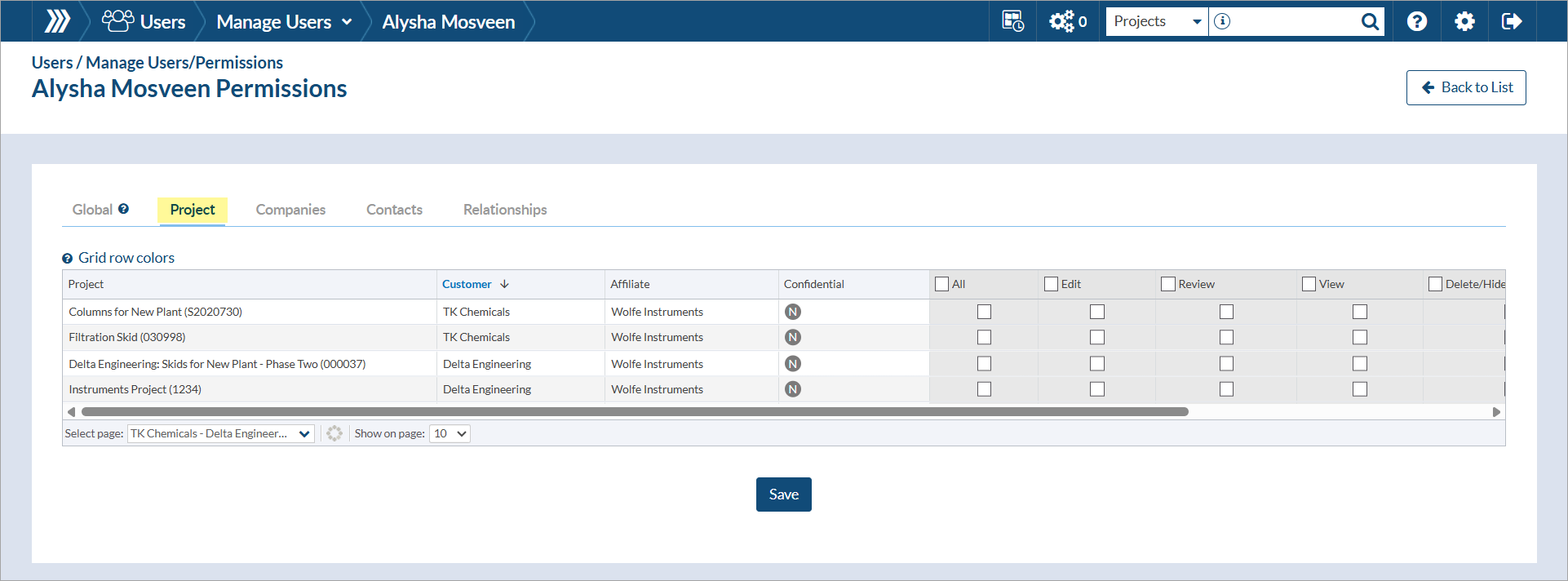
If the permission for the group (e.g., Projects) are being set at the global level, the individual permission options will be greyed out.