Enable
To enable Multi-Factor Authentication (MFA), a security enabled user should navigate to the security settings screen. Note that only the users with security settings will see this interface.
Navigate to System Menu > Admin > Security Settings.
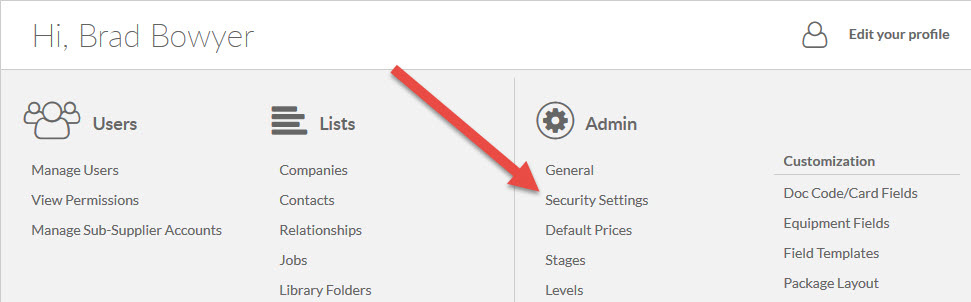
Settings
1. Define which roles require authentication. Best practice is to protect high access roles, such as admin and full users. Other option include reviewer and view roles, as well as contact web access (if contact access has been granted to the customer portal) and sub-supplier accounts.

2. Define how often your users should authenticate. As long as they are accessing the system from the same IP address, the authentication will be maintained.

Override
If a user is trying to access the system, and is unable to receive the authentication email, a user with security permission can override the setting. This must be manually set and unset. This option is ONLY available to users with the security permission.

Email templates
The user email (with the authentication code) is a system specific email, and cannot be edited. The customer facing template can be changed.