This article provides an overview of the areas of DocBoss that are especially useful for reviewer users - knowing these key features will set you up for success!
Click to navigate to a section:
- Login
- General Navigation
- Search
- Card List
- Incoming/Outgoing Documents
- Outstanding Actions
- Other Reports
Login
General Navigation

Search


Card List
(Project Menu > Cards > Card List)
Reviewer users can view all cards on the project, including the card history. The active file can also be downloaded by clicking the icon in the “Document” column.
Document Status/Status Combined Explanation
-
Default DocBoss Statuses
NULL Needs active file (i.e., document has never been uploaded) X Customer status not yet assigned (i.e., document added to the system) Z System completed (i.e., document workflow is fully complete) -
Return Statuses (Example – will vary by company
1 Approved 2 Approved with Comments 3 Rejected 4 For Information -
Location (Status Suffixes)
+ Submitted to Customer - Submitted to Sub-Supplier * Submitted Internally/to 3rd Party ( ) Pending submittal, expecting document return (contains above code) < > Pending submittal, not expecting document return (contains above code) -
Routings (Role Suffixes)
d Doc Controller p Preparer c Checker a Approver -
Internal Approval Status (if applicable)
{A} Approved {P} Pending {R} Rejected
Example: 2.dp(+)
The document was received from the customer in status 2 (i.e., Approved w comments/Resubmit). It will be queued for submittal back to the customer (with return expected), but it must first be reviewed by the doc controller, followed by the preparer before it appears in the submittal queue.
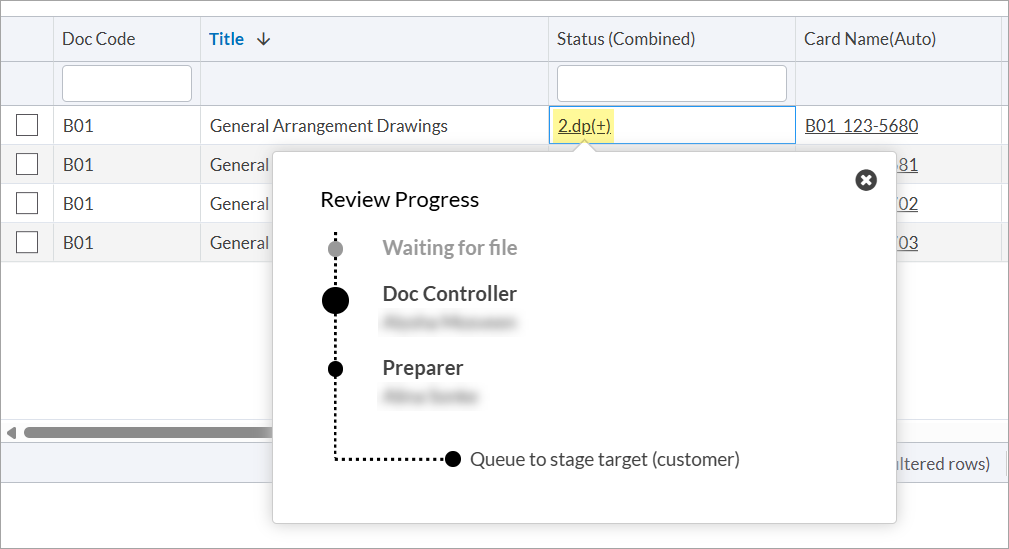
- Article: Status (Combined) Column Explanation
Stage Lists
- System-generated stage lists:
IFI Issued for Information IFR Issued for Review NIS No Individual Submission
- If a stage list has multiple stages (e.g., IFR-IFC-IAB), the document will move through each stage before it is considered complete
- Article: Introduction to Stage & Stage Lists
Incoming/Outgoing Documents
(Project Menu > Cards In/Out)
Reviewer users can view all incoming and outgoing documents.
For incoming, the submittals are separated by file source – from sub-supplier (left), from internal/3rd party (center), and from customer (right).
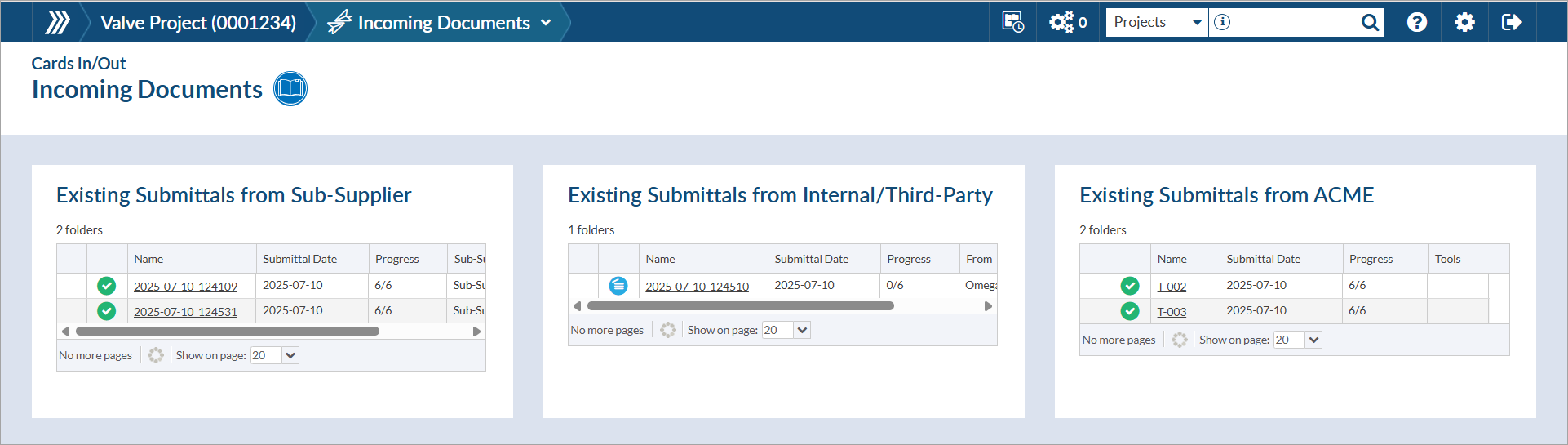
For outgoing, pending submittals are separated by queue – to customer (top), to internal/3rd party (middle), and to sub-supplier (bottom). Submittal history is also visible below the queues.
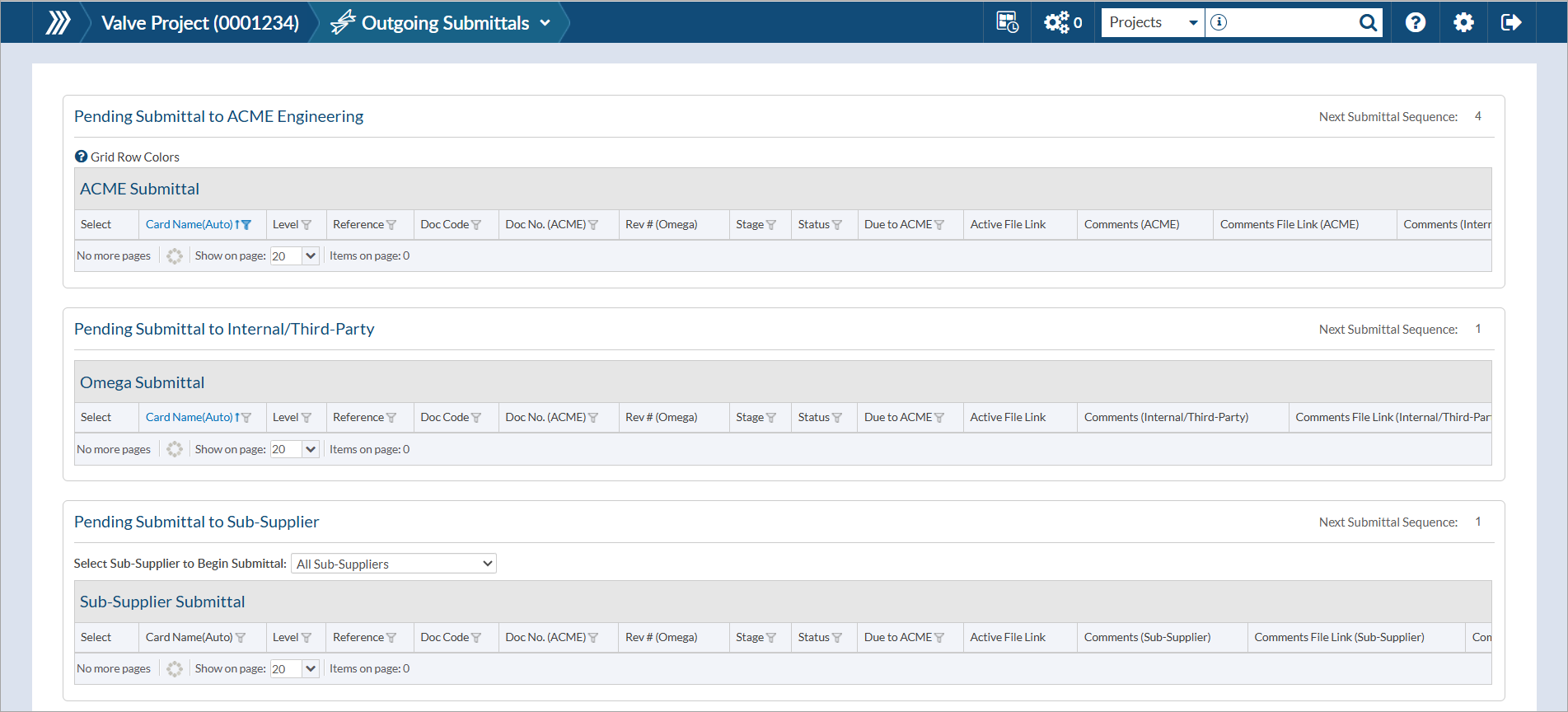
Outstanding Actions
(Project Menu > Outstanding Actions)
Document controllers will be assigning documents for your review.
Finding actions
- All assigned actions: Actions Dashboard
- Project Specific: Project Menu > Outstanding Actions
- Article: Outstanding Actions
Completing actions
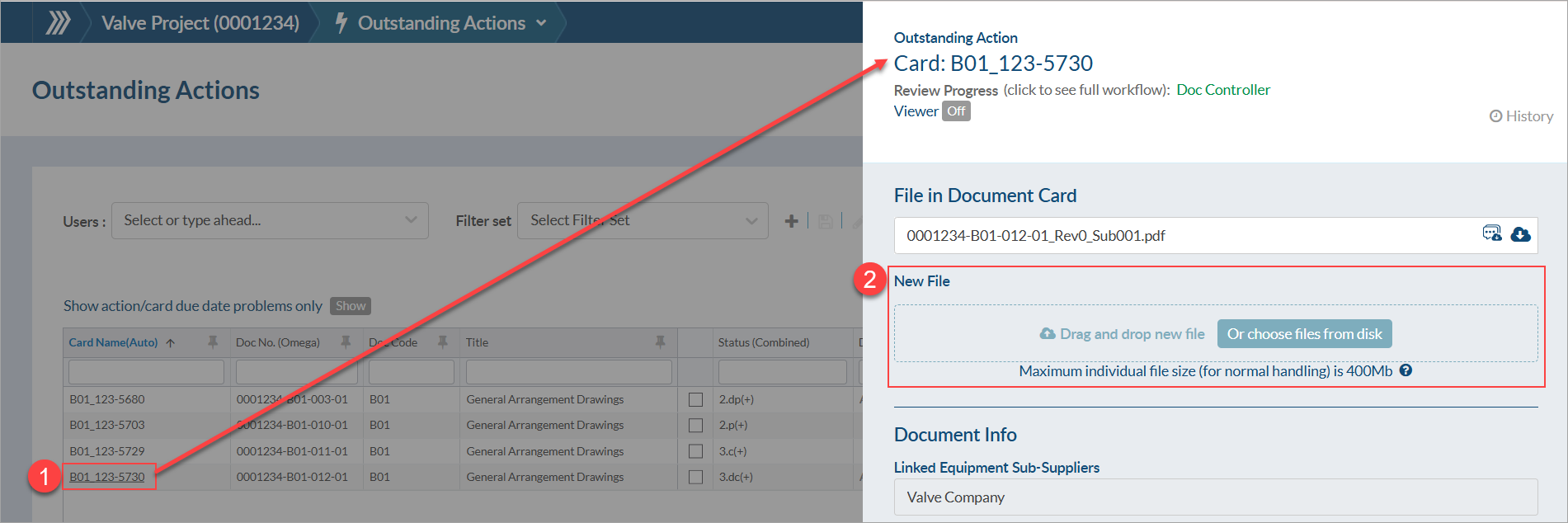
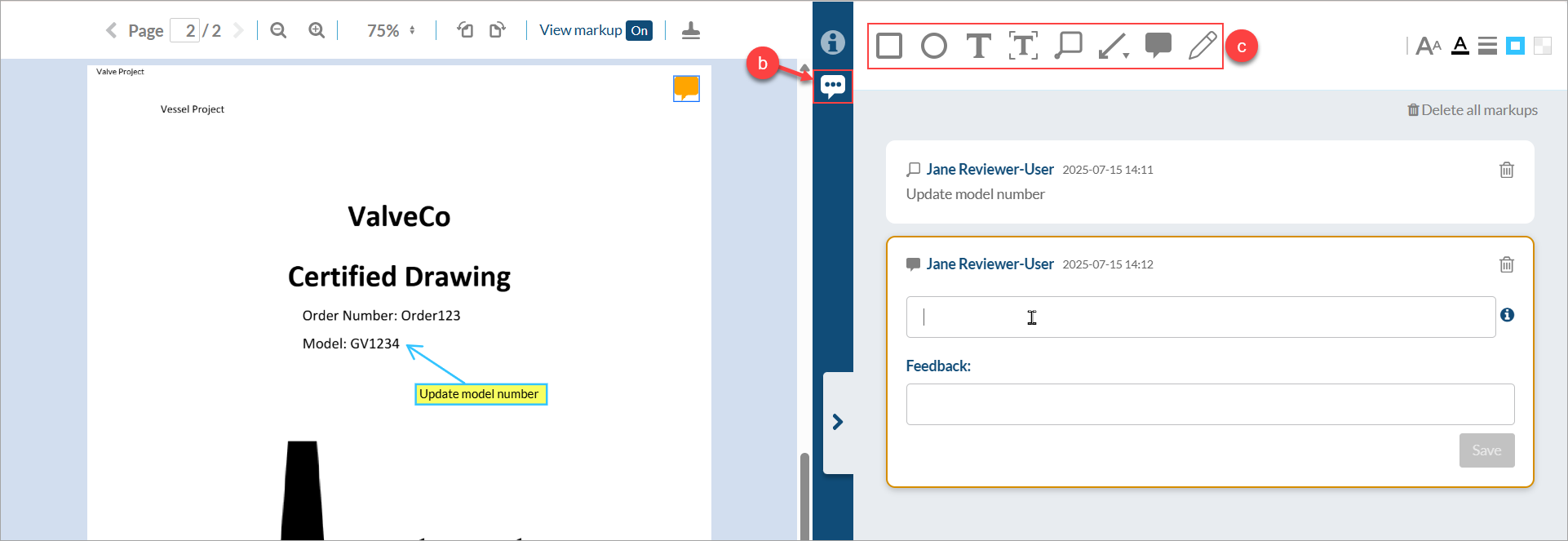
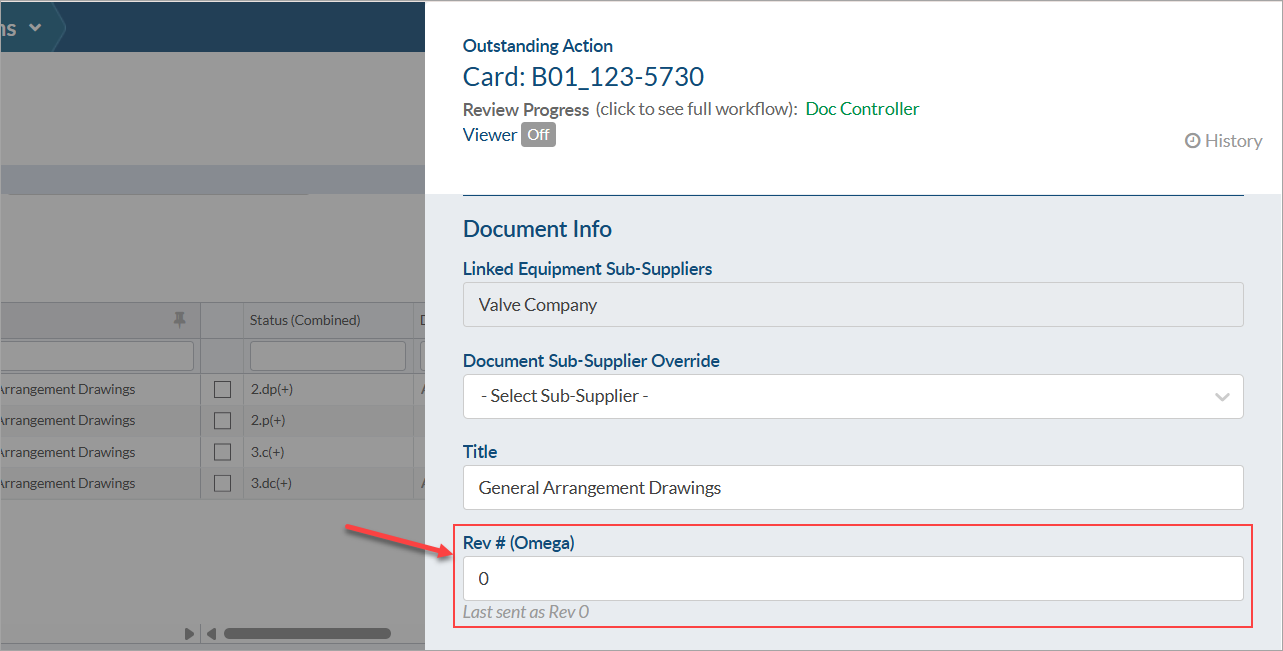
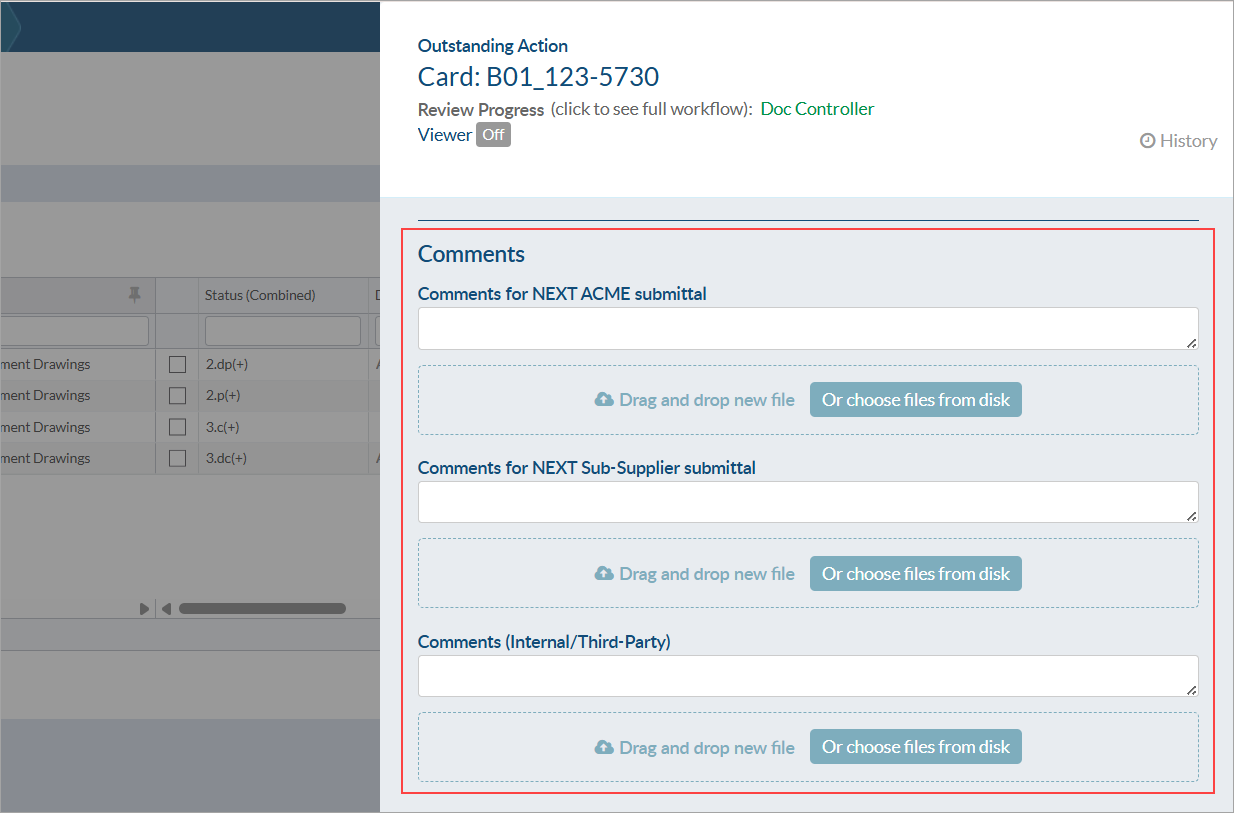
Outstanding Action Notifications
If you wish to be notified immediately when an action is assigned to you, you can enable the action-related options on your profile (System Menu > Edit your profile > Email Notifications > Alert). Available options are:
- “Alert me about pending sign actions assigned to me”
- “Receive an email for each action assigned to me”
- “Receive an email for each internal approval action assigned to me”
Outstanding Action Report
If you wish to be periodically (daily or weekly) notified of your outstanding actions, you can enable the “Receive a list of my open actions” option on your profile (System Menu > Edit your profile > Email Notifications > Lists).
Other Reports
Status/Stage Change Summary Report
If you wish to be periodically (daily or weekly) notified of any status/stage changes, you can enable the “Send me a report showing all changes to status/stage” option on your profile (System Menu > Edit your profile > Email Notifications > Reports).
- This report can be customized to show all projects, or just a select number of projects
- Useful for project managers/supervisors
- Article: Automated email reports from user profile
Document Index (SDI) Report
To view the document index (SDI), open the appropriate project, and navigate to Project Menu > Index Reports & Compilations. If it has already been generated, you can download it by clicking the .xlsx icon under the “Download” column. If it needs to be (re)generated, click the generate icon under the preferred export option (.xlsx or PDF).