When uploading doc numbers using the edit data via CSV from the Card List – you must add the word (in all caps) OVERRIDE into the related column for "Doc Number Manually Changed".
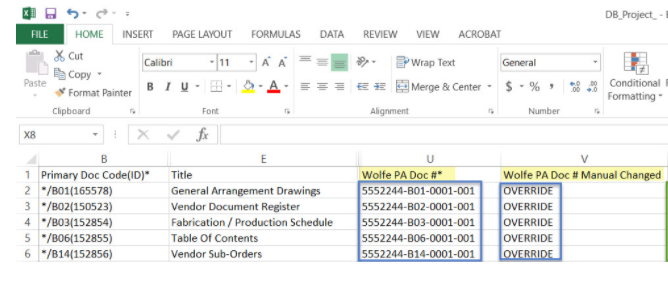
Why?
Let’s assume you have auto-numbered all cards. When you initially download the Card List, all doc numbers will be in the CSV (as you would expect). If we don't add "OVERRIDE" in to the manually changed column, and you uploaded the CSV, every number would convert from “auto-generated", to “manual”.
Switching from Manual Document Numbering back to Auto-Generated Numbering
If you have manually set a document number and want to revert to auto-generated number you should type [clear] in the document number column. Custom values (which were entered individually specified for documents) are not overwritten when re-sequencing values.
This can be done directly on the card list, as shown here:

Once you've typed clear and press save, the Doc No. will change back to the auto-generated numbering.

If you have multiple Manually entered numbers to change back to auto-generated numbers, you can make the same changes on the CSV and reupload.
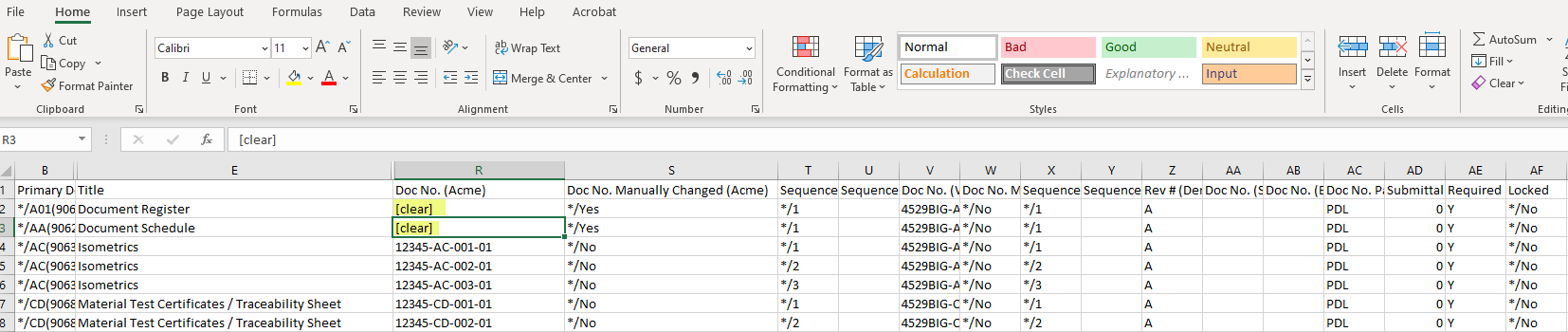
Updating Sequence Numbers
If you want to assign a specific number to a document, and ensure that number is not applied automatically to another document, you must use the "Sequence override" fields. You cannot use sequence numbers which are already assigned to transmitted documents (or included on a submitted document index). The sequence number cannot be used more than once per doc code.
If you are re-sequencing cards it's best to delete all information from the "Sequence" cells and enter the new values in the "Sequence Override" cells. Save and upload the CSV to see the changes on the card list. Deleting the existing values in the Sequence column allows you to re-use those sequence numbers in the Sequence Override column.
