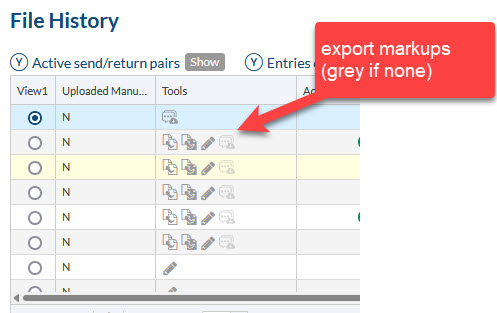1. Incoming Files
1.1 Actions Moved to Dropdown on Unassigned Files Grid
The actions previously available above the Unassigned Files grid in Incoming Documents (for example, “mark as transmittal,” have been moved to an Actions menu above the grid.
1.2 Upload File on Card Edit Popup
Documents can be uploaded directly on the Card Edit popup to replace existing files with the supplier (for example, as a quick fix when the incorrect file was previously uploaded to the card in error).
2. Library
2.1 Add File to Library from Project
Users can now add files to the library directly from a project. This is useful in situations where sub-suppliers have uploaded files like MTRs directly to a project from the supplier portal.
2.2 Library Incoming Files Per User
The queue of unassigned files in the library, previously shared, is now a separate queue for each user, so it’s easy for users to keep track of which documents belong to them. This simplifies using the library with many users.
3. Markups
3.1 Export Markup Data to CSV
Markup data, including both customer-added markups on files and internal DocBoss markups, can be extracted from documents and exported in CSV format. This simplifies the compilation of comment sheets for responses. This can be done from the incoming submittal page or edit card.
3.2 Download File with All Markups
Markups added in DocBoss are always applied to the file on submittal. Now when downloading the flattened file from a card, this includes markups added in the Viewer but not yet applied through submittal.
4. Templates
4.1 ReceivedDate Variable
A new variable, <DocumentsByIndex.Transmittals.<TransmittalsCount.Index>.ReceivedDate>, is now available for SDI reports. This allows users to include the associated IN submittal date for the document being sent out, from the submittal history array.
5. User Interface
5.1 Card List Grid Settings Per User/Per Project
Users can now decide whether they want to set their default grid layout consistently across all projects or customize it per project. The per-project option can be activated under User Profile > Defaults.
With the per-project setting, a default layout can be saved and applied from the Other Actions dropdown above the Card List grid.