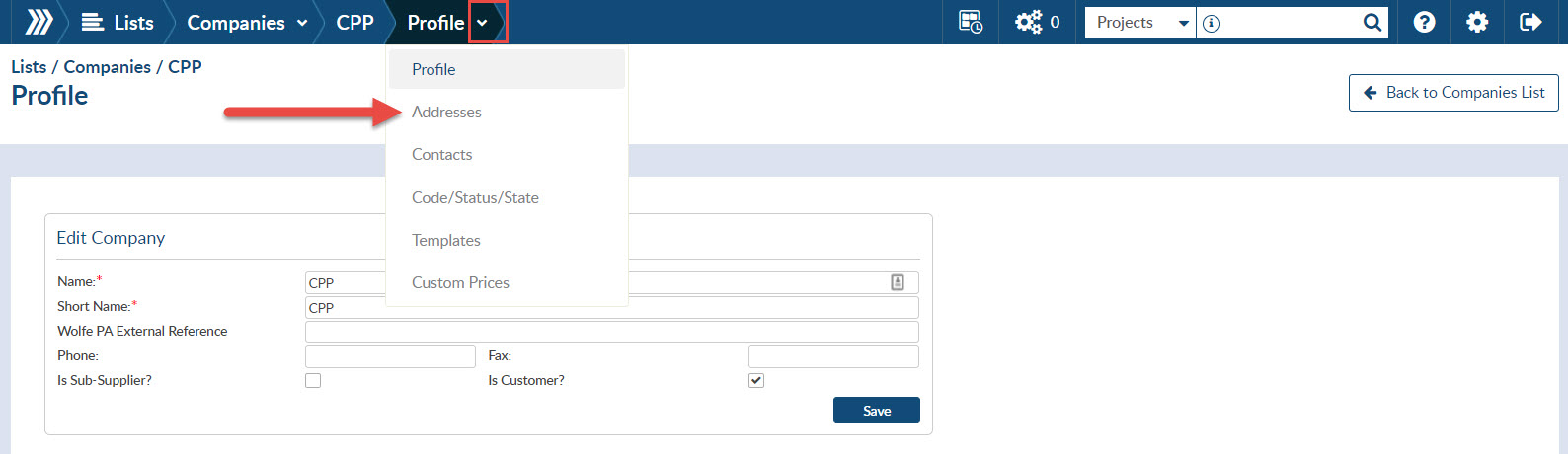
Step 1. Click the add symbol in the top right of the grid
Step 2. Complete applicable information

Note all data fields with an asterisk symbol ("*") are mandatory.

Although this will not appear anywhere else you will want to ensure it is something that will distinguish the location. Customers can have multiple addresses linked their account depending on where they would like documentation submitted.
Once the address has been saved you will have the ability to select it for all future projects applicable to this company.