Workflow Option: Routing Documents via Actions
When routed internally, the documents are moved to user specific work areas called “Outstanding Actions”. Inside that area, users will make comments on the documents, while having the option to upload a new version of the file. Once they have done the review, they will mark their contribution as complete, and the document will continue on its way. The outstanding actions can also be viewed by the project admin.
Below is a screen shot of this area:
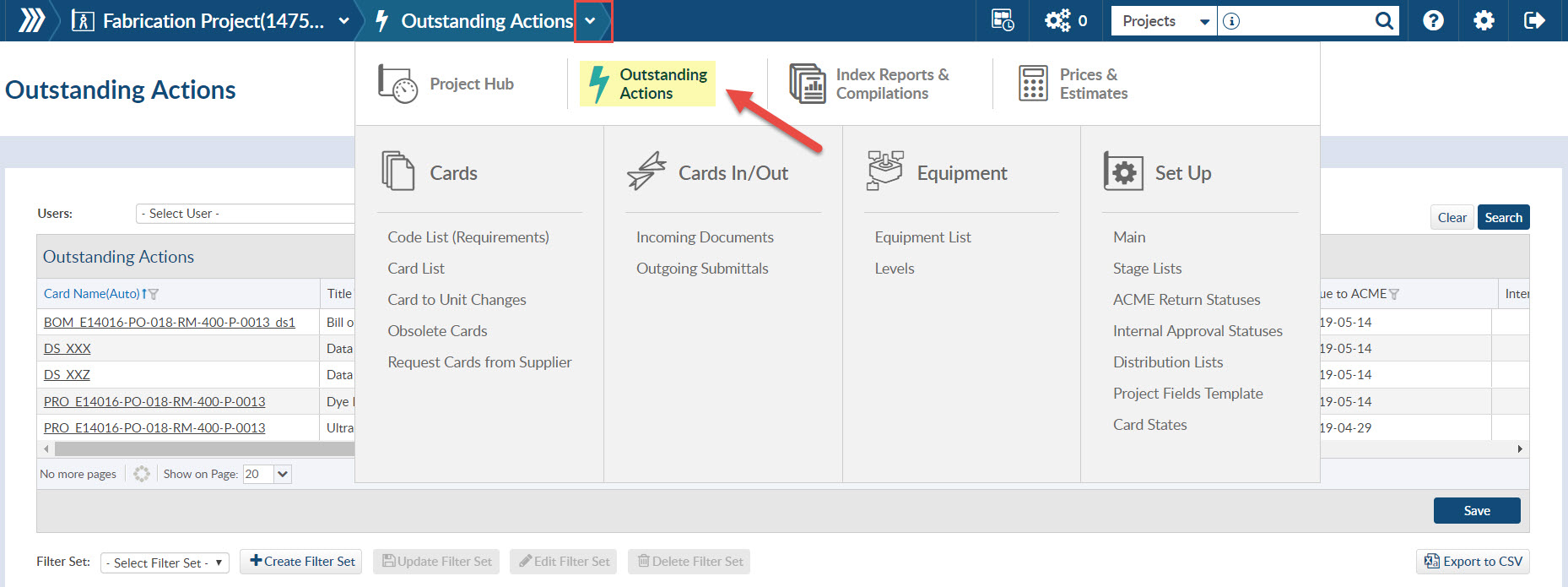
Shown Below is the grid where a user can complete their outstanding action on a document. Users have the ability to upload a new document (number 1), change where to route the document (number 2) and complete the action(number 3).

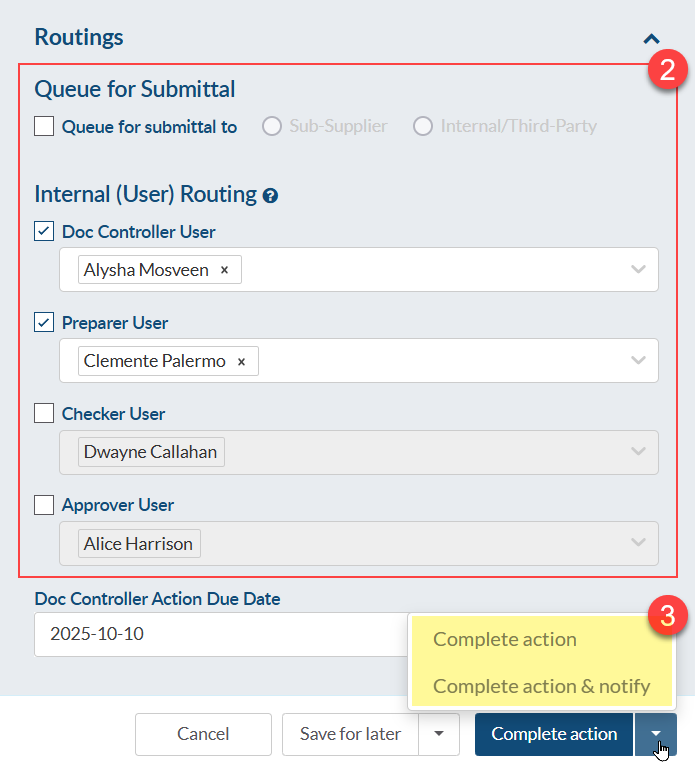
The status suffixes for internal routing can be set by the user. There are 4 roles, and the names and abbreviations can be changed by your company admin. Some example role names:
- d – doc controller
- p – preparer
- c – checker
- a – approver
When selecting the routings, there is also the possibility to assign routing to multiple people for each role:
- Each user appears in a removable block.
- Click the drop down to add more users to the routing.
The roles are sequential reviews, meaning that all users in that role must complete the review for it to proceed to the next role.
Once the action(s) is completed for that role (e.g., doc control) and the card moves to the next routing role (e.g., engineer), the action due date will automatically update to the number of action turn around days (set on project main - see article: Turn Around Days) after the current date. By default, this is set to 5 days.
For example, if the doc controller role completed their action(s) on September 1st, the action due date for the next role (i.e., the engineer) would be set to 5 days later (September 6th).
NOTE: You can choose a combination of routing and submittals. The routings are always resolved first, then the documents are queued for submittal.