The Create Cards and Match option is available for unmatched documents related to Major Tags. This allows users to create cards from information in the file name, skipping the step of adding manual cards on the project's card list before returning and matching the files.
If there is not already an existing match for a card when running bulk match, it will show under the Files that could not be matched grid.
Note: If a file is unmatched due to a duplication error (i.e., more than one file matches the same card), the file cannot be selected for create cards and match (see article for bulk match error details: Bulk Match Troubleshooting).
To create manual cards for unmatched files:
1. Select the applicable files.
2. Click Create Cards and Match (2).

Don't see this option? Make sure Manual Cards and Major Tags are enabled on your project template, and that a Major Tag field has been created.
3. Select the applicable Major Tag(s). If you have documents related to different sets of major tags, go back and select only the documents in the first grouping, and import the groups one at a time.
4. Select the primary doc code.

5. Enter the pattern to be used for the Document Title. For instructions on formatting the pattern, see Using Regular Expressions (Create Cards and Match).
6. Enter the pattern to be used for the Supplier Document Number. This field uses regular expressions as well.

7. Fill in any custom fields (if applicable). Text fields can be entered as text or using a regular expression. Note that if the custom text field is left empty and there is a value selected on the primary doc code, the new card(s) will inherit the same custom field value.
8. Click "Save and Create" once all fields are filled out.
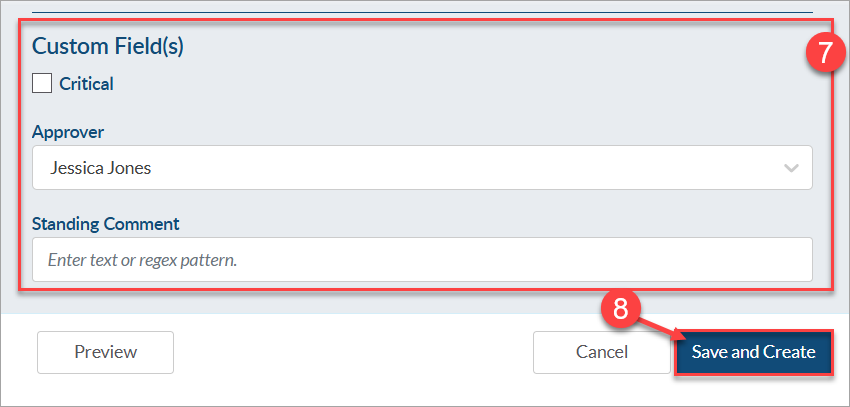
9. When done using the bulk match process, go to the Assign Status & Routing tab and complete the process. See this article for steps.