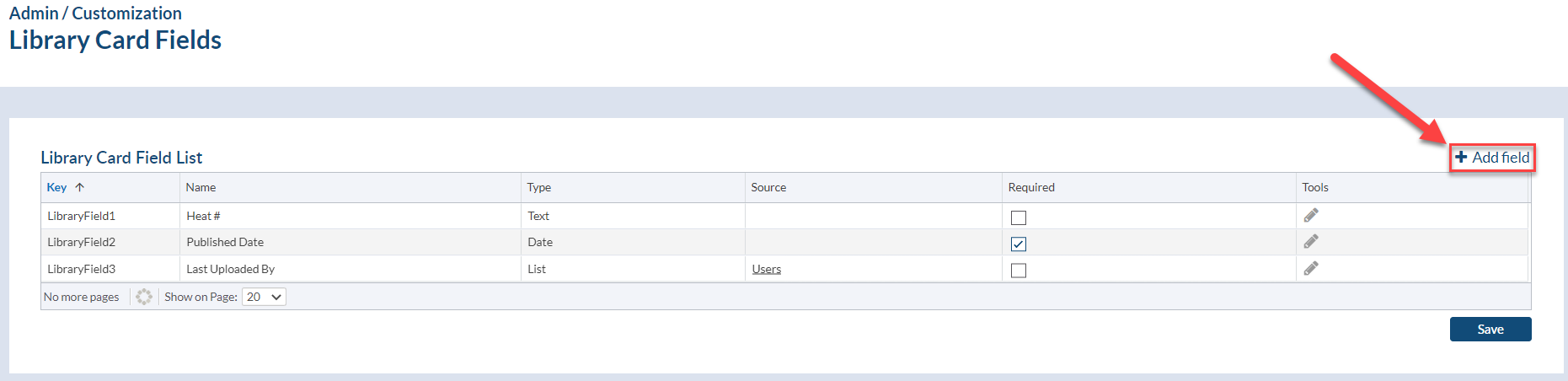Affiliates
Add time zone for affiliate
Previously, the time zone was configured for the entire instance. As affiliates are often used for parts of a company in different parts of the world, we have added the ability to set affiliate-specific time zones. If added, affiliate-specific time zone overrides the instance time zone.
Affiliate defaults for field template and output templates
Instance project templates are now linked to specific affiliates. Output templates are now available to select on project templates, and so can be associated easily with a specific affiliate.
Create affiliate through DocBoss user interface
*This feature is license dependent
Previously, users had to request the DocBoss Support team to add affiliates for them. Now, admin users can create these themselves. From Lists > Companies, select the Add Affiliate option on the top right of the grid. Complete the required information and save.
Note that after adding an affiliate, user permissions will need to be updated to allow access for any users who require it.
Licenses per affiliate
User licenses can be distributed per affiliate to make managing access between divisions easier for DocBoss administrators.
Changes to the license allotments per affiliate can be requested through DocBoss support.
Filter users by affiliate
From the Manage Users screen, the list of user profiles can be filtered per affiliate. The filtering can be applied based on primary affiliate, project access, or library access to the selected affiliate.
Card management
Upload cards via CSV
Fewer mandatory fields are required when uploading manual cards via CSV at the beginning of a project. This saves time for users as much of this info can be inherited from the doc code rather than being manually filled in by the user.
Compilation
Compilation TOC template: added variable for number of pages of each document
A new LaTeX and Excel variable has been added for Compilation TOC to show the number of pages per document. For Excel templates, this is under Excel Section Title Page template type, in the Start_Section_Documents array. (A Section Title Page can be used as Compilation TOC.)
Equipment/units
Expanded horizontal upload lettering options
For horizontal layout equipment uploads, users can now select between two types of lettering for sub-units: reserved (gaps left for missing sub-units) and sequential (no gaps in lettering).
Expediting
Import Distribution List to Expedite Project
Users now have the ability within a project to import distribution lists from the project's submittals distribution lists for use with the Expediting module.
Inside the project, navigate to Set Up > Expedite Settings. Under the Tools column, select the Edit icon for the target company. A popup will appear asking to add a new distribution list. Select the Import button.
A popup will appear listing the project's submittal distribution lists. Select the applicable lists to import to the Expedite area for use, then save.
These distribution lists are now available to use for Expediting. Note that these are copies of the original lists, so any changes made to the Expedite distribution lists will not affect the submittal distribution lists (and vice versa).
Grids
Card List CSV export inherit grid sort
Users now have the ability to download the CSV Card List export (using the add/edit via CSV option) using the sorting of a specific column.
This is applied automatically. Simply sort the Card List as needed by clicking on the header of the desired column to sort by, then downloading the Card List export file.
New grid applied to additional screens
The grid has been replaced on many different screens. This includes the ability to pin columns, navigate the grid with arrow keys and many more functions. For more detail about our new grids, see here.
- Admin > Custom Levels
- Lists > Companies
- Contacts
- Library Folders
- Manage Users
- Multi-Project Card Report
- Project > Card States
- Project > Internal Approval Statuses
- Actions Dashboard
Copy/Paste in grids
User may use CTRL-C and CTRL-V to copy and paste cells in the new grids. This applies to text, date and dropdown fields. Cells must be pasted individually. User may also right click on the cell to access the copy/paste menu.
Note that copy/paste does not work while in edit cell mode - to exit edit mode (on any cell) simply press the ENTER key.
Library
Custom Fields for library cards
Custom fields are available to store library card metadata. Fields can be text, date, or list formats, and can be set as required or optional.
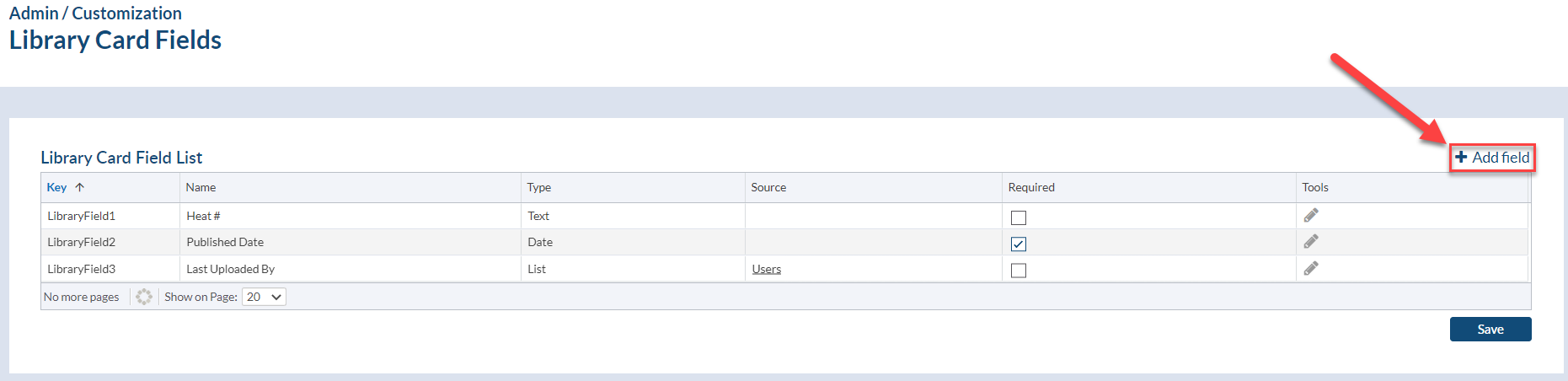
Library query pattern search
Instead of searching by a single reference, users can now combine multiple references (including custom library fields) into a pattern when auto-attaching published documents to doc codes through a query.
Project Templates
The Project Template screen (both at project level and admin level) has been redesigned to feature different tabs for each group of settings.
Templates
Additional filtering options and columns in Output Templates screen
The Admin > Output Templates grid for PDF/CSV/XLS templates now has filtering options and additional columns.
- Filter by template type by selecting the dropdown menu in the Type column and checking off the desired template types
- Above the grid, select a customer name to view all templates which are being used on open projects with that company selected as customer.
- Enter the name or description of a template in the keyword search field above the grid.
- In the No. of Open Project column, click on the displayed number to open another page with a list of open projects that template is assigned on.
Assign default output templates to project templates
From the Admin project templates area, users are now able to select default output templates (XLS/PDF and email templates).
User management
Create Users via XLS/CSV upload
Admin users are now able to add DocBoss user accounts through a bulk XLS upload. From the Manage Users screen, select the Import from XLS option. Download the example file and take a look at the linked article for formatting instructions. Once the import file is complete, upload it to the same popup to create the user accounts.