During the course of managing cards you define routing and transmittal requirements. This is typically managed by DocBoss as you upload documents to the system because you have already assigned your specific workflow instruction.
However – Once you have processed a document, you may need to edit the workflow you have designed.
Maybe you have :
- queued a document for transmittal to your sub-supplier, but instead want it to go to the customer
- routed a document to the wrong technical resource
- etc..

Step 1 Navigate to the history of the card

Step 2 Click on the Edit icon

Step 3 Make required edits to the workflow process
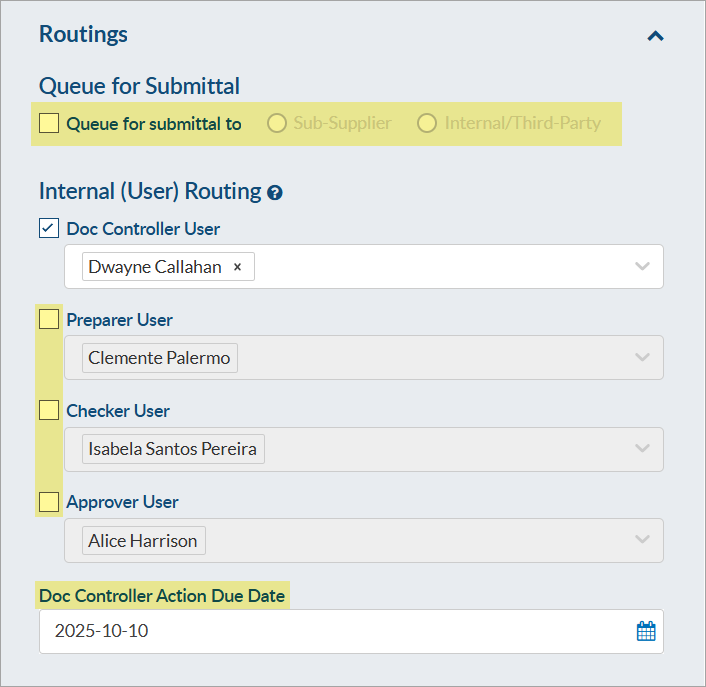
If you have many updates to make, you can bulk update routing and meta data on the Card List screen (routing updates must be done via CSV).
Note: You do not have to select Queue for transmittal to “Internal” just because you are using the Internal (User) Routing function. If the document is continuing to queue into your “pending transmittal internally” even after all outstanding actions have been completed then you probably have it selected.
You also have the ability to manage which history records are included as output variables along with the ability to revert to previous records.
If using routing scenarios, these can be applied to individual cards. The scenario will override the routings that were previously on the card, but will not affect its queue location.
Reverting a Document
You have the ability to revert a document to a previous revision at anytime throughout the process.
Click on the icons under the Tools column on applicable history entries.
Option 1 – Revert Files and Meta Data
Option 2 – Revert Files
