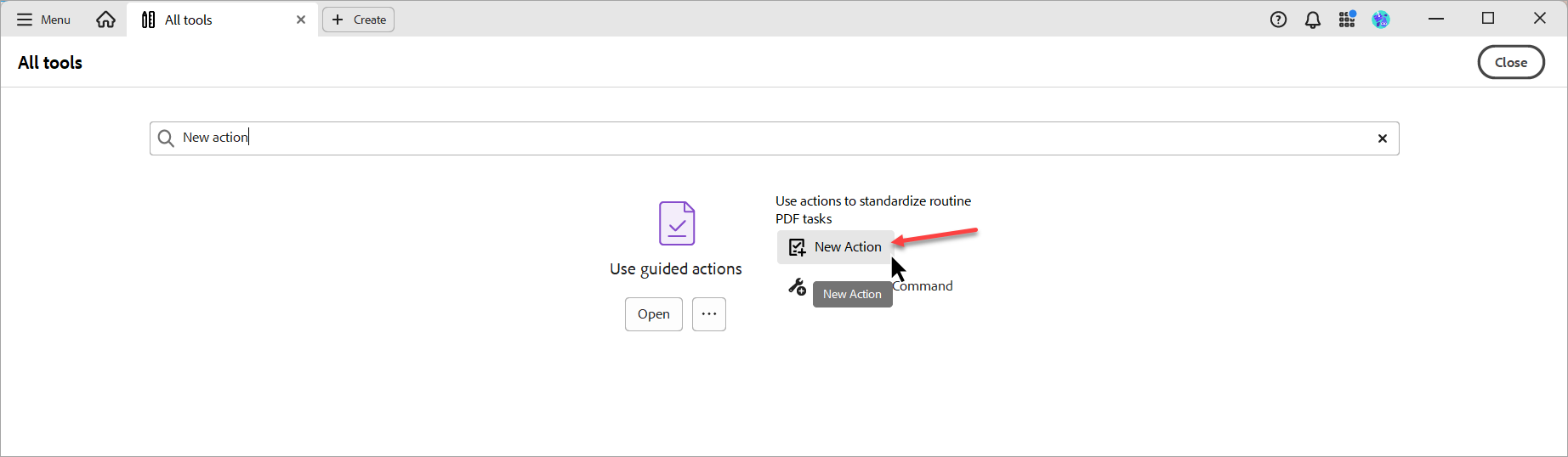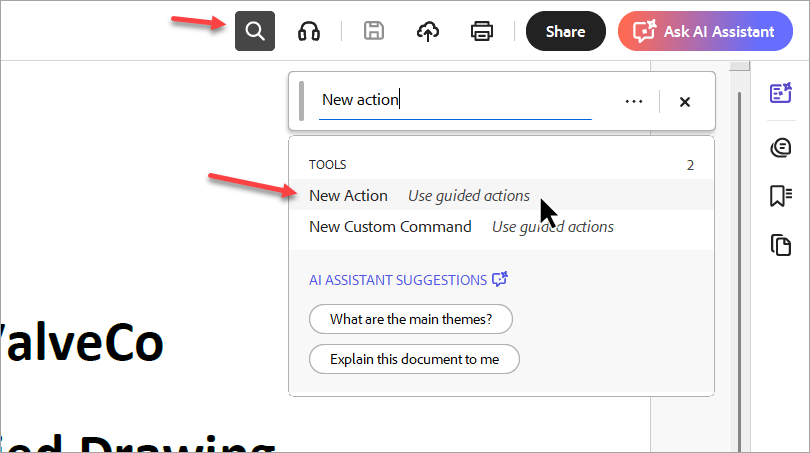Currently, DocBoss does not support maintaining PDF/A format on documents. As a workaround, we recommend starting the submittal without sending an email, downloading the submittal package from the submittal history, and converting the files outside of DocBoss. Once converted, users can send the files to the customer externally.
For Adobe Acrobat users, we have provided some instructions for setting up a "guided action" that will perform the PDF to PDF/A conversion in bulk.
1. Search for "New Action"
- No file(s) open > "See all tools" > "Find any tool" > "New action"
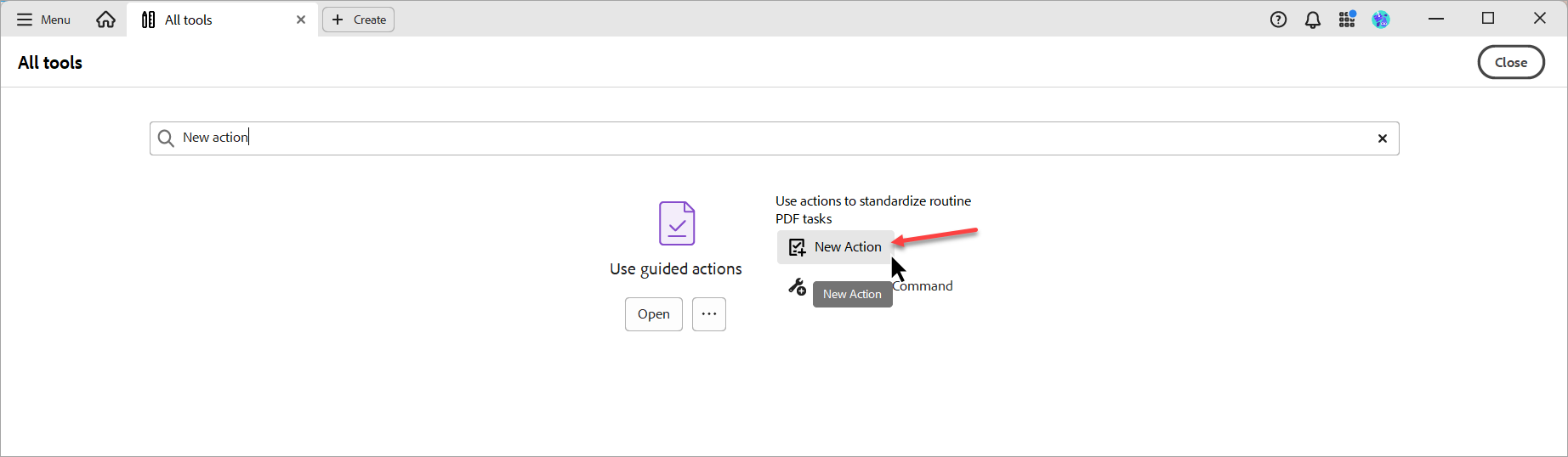
- File(s) open > "Find text or tools" > "New action"
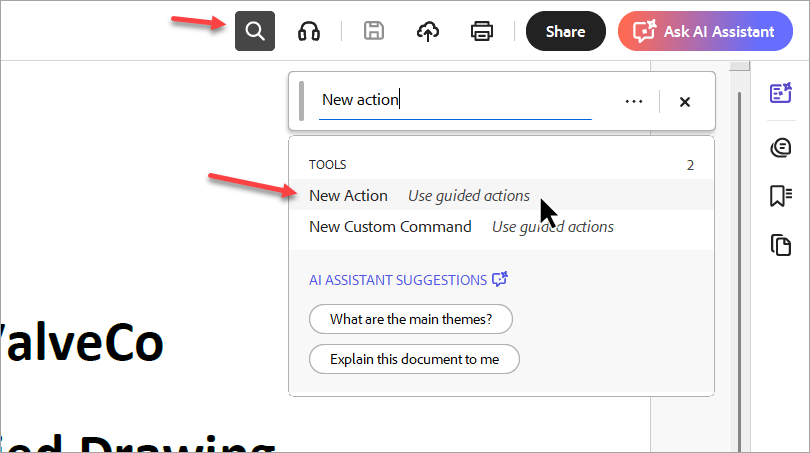
2. "Choose tools to add" > "Save & Export" > "Save"
3. "Action steps to show" > "Files to be Processed"
- Option a: Leave as "Currently open file as default" (will convert all files open in Adobe)
- Option b: "Add Folder" > Choose folder (will convert all files stored in specified folder)
4. "Action steps to show" > "Untitled > "Save" > "Specify Settings"
5. "Output Options" > "Output Format" > "Export File(s) to Alternate Format" > "Export to PDF/A"
6. "Save" > Give the action a name

7. "Actions List" > [Action Name] > Confirm "Files to be processed" shows correct files > "Start"

*Allow time for action(s) to run. Once complete, file(s) will have a green check mark beside to indicate that they have been converted. A notice about file compliance will also appear above the file in Acrobat*

Note: Once the action is initially set up, the action can be run indefinitely (i.e., set up is only required once, and the action can be reused). To access the action after initial set up, simply navigate back to the “Use guided actions” tool and repeat step 7.