In addition to sorting cards by TOC/Bookmark pattern (see article: Sort Cards in Compilation), a compilation can be further organized by a value from the equipment list (e.g., Item/Model, Tag No., etc.) by using the sub-packages option. By creating sub-packages, the compilation will be organized per equipment list value, and the applicable documentation for each value will be grouping together.
Example: Sub-packages created per Item/Model value.
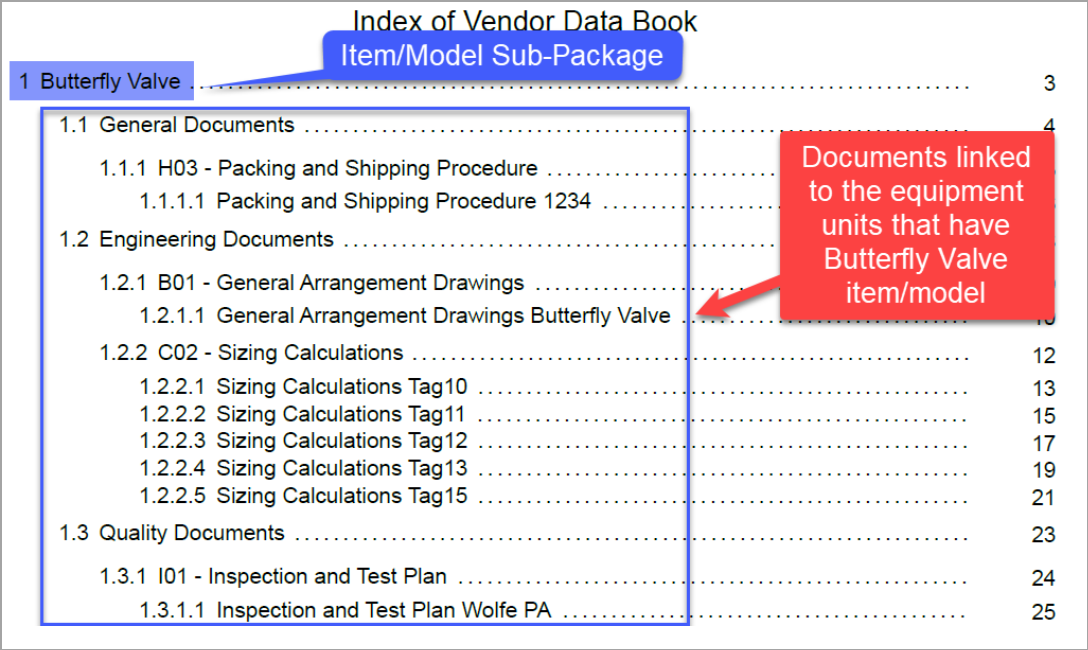
Sub-packages can be created either per compilation (which groups content by equipment value) OR per section (which groups content by equipment value only for the selected sections).

Sub-packages per compilation
To establish sub-packages by compilation, choose the "Compilation" option from the "Allow Sub-Packages per:" drop-down. Once selected, the "Create Sub-Packages by:" drop-down will appear, and the desired equipment value can be selected from the available options.

Once an equipment value has been selected, the sub-package sections can be (re)ordered as needed by clicking "Open Sub-Packages List."

Each sub-package contains only the applicable documents for each equipment value.

Sub-packages per section
To establish sub-packages by section, choose the "Section" option from the "Allow Sub-Packages per:" drop-down.

Once selected, navigate to the "Document Codes and Sections" section. For each section that should have sub-packages, click the pencil icon (under "Tools") and select the desired equipment value from the "Create Sub-Packages by:" drop-down.

Sub-packages are created under the appropriate section, and each sub-package will contain only the applicable documents for each equipment value.
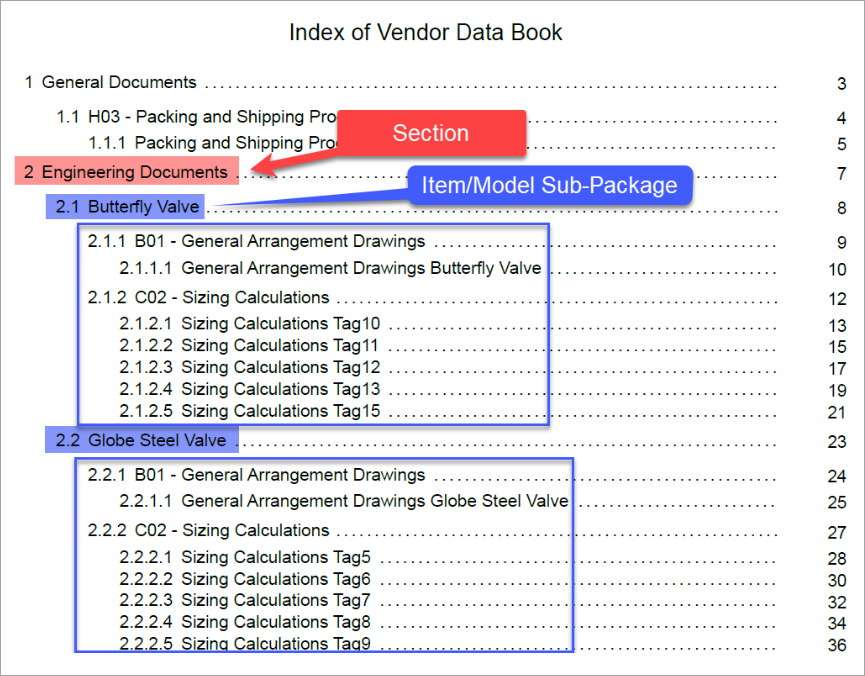
Additional options
If required, there are additional options that allow you to create a separate sub-package for order-level doc codes and/or hide sections and/or doc codes if they do not contain any cards.
To enable the option to create a separate sub-package for all order-level documents, (a) check the appropriate box and (b) create a title for the order-level sub-section (e.g., General Documents).

If choosing to create a separate sub-package for order-level docs, and the compilation structure also includes sections, the "If a section does not contain any cards, hide the section" option should also be selected in order to avoid duplication within each equipment sub-package.