Both grids have filter and sorting options. For details, see this article: Outstanding Actions.
Open the Action Card
Click on the applicable card under the Card Name(Auto) column of the grid.
Reviews stage status, current file and upload new file
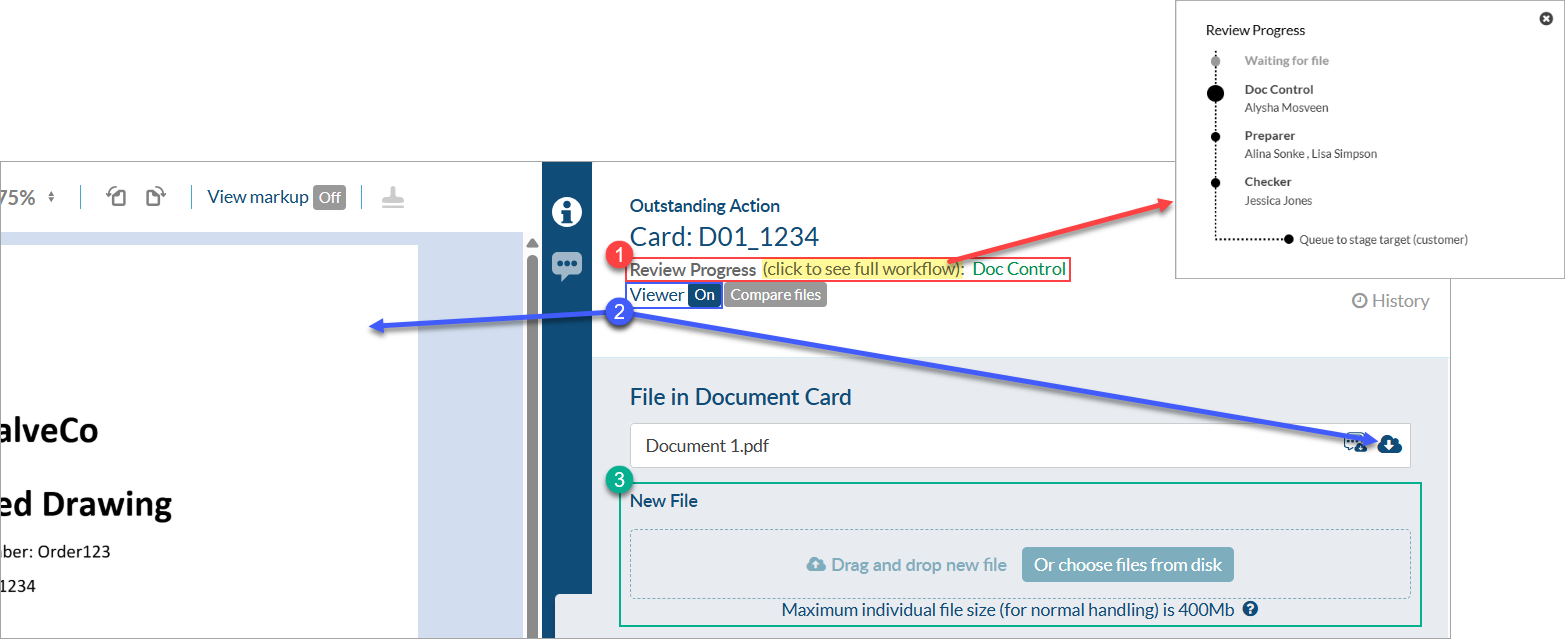
- 1. Review Progress: will show the current assignment status (in green color) and the next step(s) after the current action is completed (by selecting the "click to see full workflow" text).
- 2. Current File: "Viewer On" will open the most current version of the document that is attached to the card. Clicking on the download button in the "File in Document Card" field will download the file in your computer.
- 3. New File: this allows you to upload a new document to the card.
Review the details of the card and update revision
Instance Rev #: the primary rev number of the document can be updated here - there it is also included the previous revision for reference
Comments
Comments for NEXT CUSTOMER submittal: allows you to add comments for the customer (i.e. explain changes made to the document), which can be included in the cover page. Also, if customer requires a CRS this is the place where it can be uploaded and it will be included in the submittal along with the primary file.
Comments for NEXT Sub-Supplier Sub-Supplier submittal: allows you to add sub-supplier notes (ie. instructions for changes) which can be included in the sub-supplier cover page. Here it is possible also to attach comment sheets or CRS from customer for their revision also.
Comments (Internal): allows you to add internal comments for your colleagues with notes and upload support files.
Saved Comments: this displays any comments or comment files that have previously been added to the card
Last comments can be also easily accessed by enabling the "Last Comments" columns in the Outstanding Actions Grid.
Routings
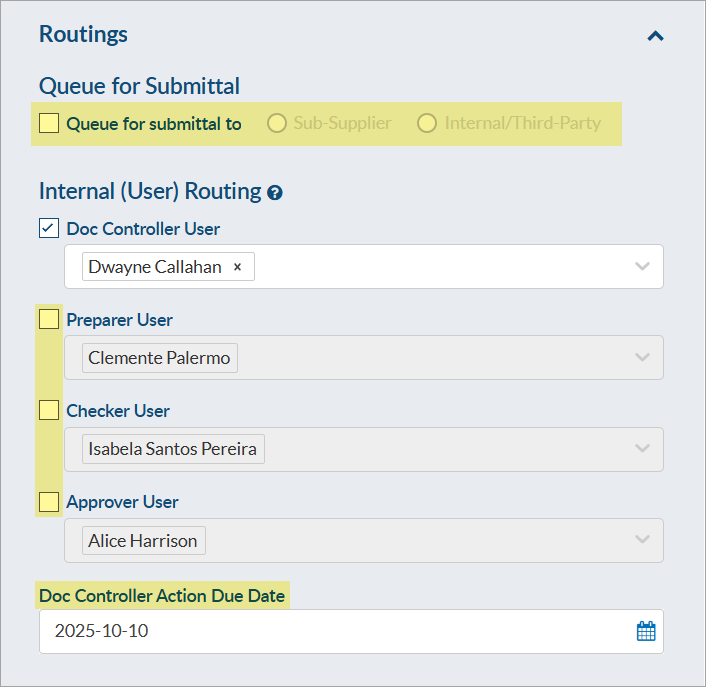
This allows you to set up additional routing (if applicable). Options for setting up addition routings are to:
- Queue the document for submittal to Internal/Third-Party or Sub-Supplier for review/revision, or
- Select routing to additional DocBoss users.
Multiple users can be selected for each role, if desired. Click the drop down to add more users to a role, and each user will appear in a removable block. As always, the roles are sequential reviews.
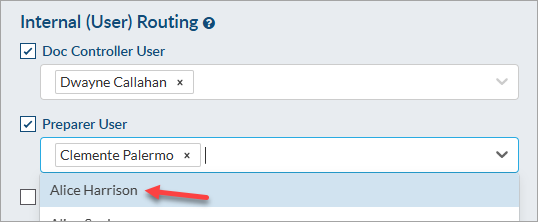
Once the action(s) is completed for that role (e.g., doc control user) and the card moves to the next routing role (e.g., engineer user), the action due date will automatically update to the number of action turn around days (set on project main - see article: Turn Around Days) after the current date. By default, this is set to 5 days.
For example, if the doc controller role completed their action(s) on October 10th, the action due date for the next role (i.e., the preparer) would be set to 5 days later (October 16th).
Document Card Numbers
Allows you to add/change any applicable document number
Custom Fields(s)
Allows you to add/change any applicable custom fields
Native File
If natives files are required to be included in the submittal this is the place where it can be uploaded and it will be included along with the primary file.
*Note: If there are multiple files to be included in this field, you need to include them in zip file and upload the zip file here.
Click Save for Later & Complete Action
Once all the changes have been applied, the last step is to Complete action.
And if you are not the user that set up/manages the project you also have the ability to send them an alert to let them know you have completed the action. This way they are informed that document it is ready to send to the customer and they can start the submittal.
If the document it is not ready to be completed, there is also the option to "Save for later" and this will just save all the changes made so far and will keep the action pending to be completed.
Action Alert & Outstanding Action Report
Each user can decide how to receive the email notifications for new actions assigned to them.
Options are:
- Receive an individual action email notification immediately when an action has been assigned to you.
- Receive a report with all the open actions which can be sent daily or weekly to your email by subscribing to the Outstanding Actions Report.
Both options can be enabled or disabled from your user profile. For details, see our article here.








