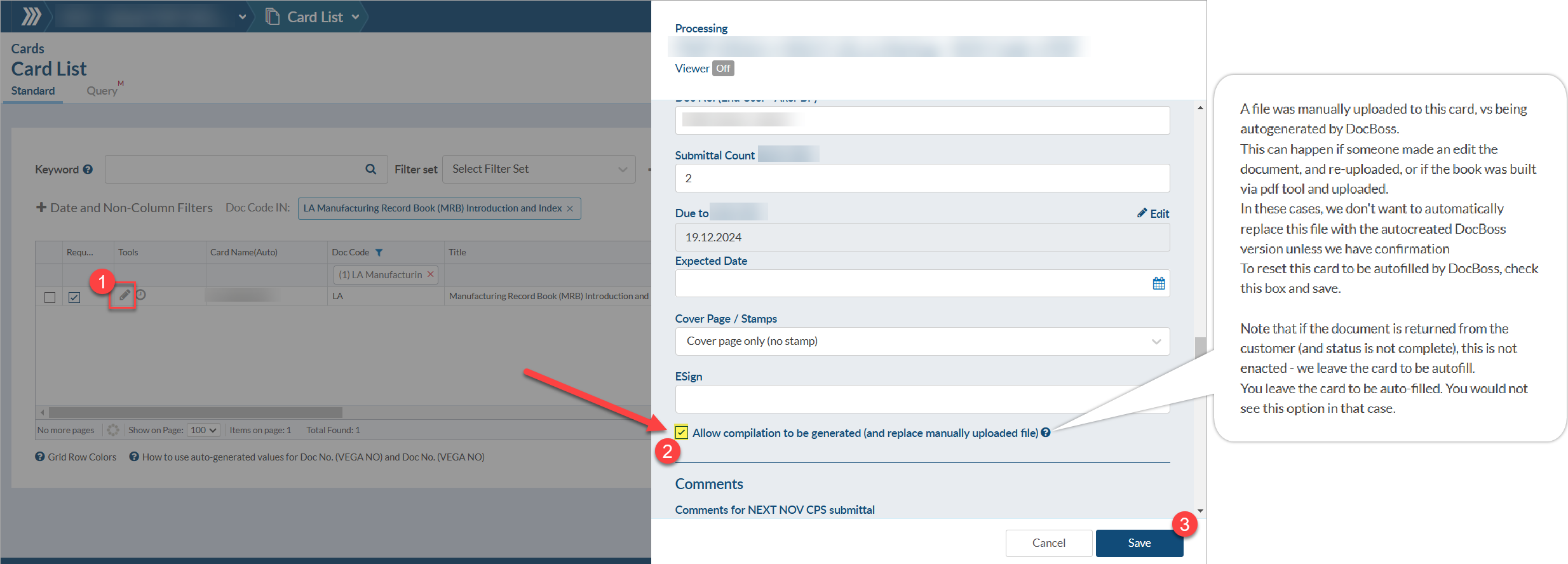Compilations can be regenerated from either the compilation editing screen or the code list. Regenerating is important to ensure the compilation(s) is displaying the latest settings and is reflecting up-to-date information.
From Compilation Editor
To regenerate the compilation from the compilation editing screen, navigate to Project Menu > Index Reports & Compilations. Beneath the "Compilation Structure Options" section, there are buttons available to generate the compilation and/or table of contents. Once generated, the option to download the latest generated compilation/table of contents will become available.
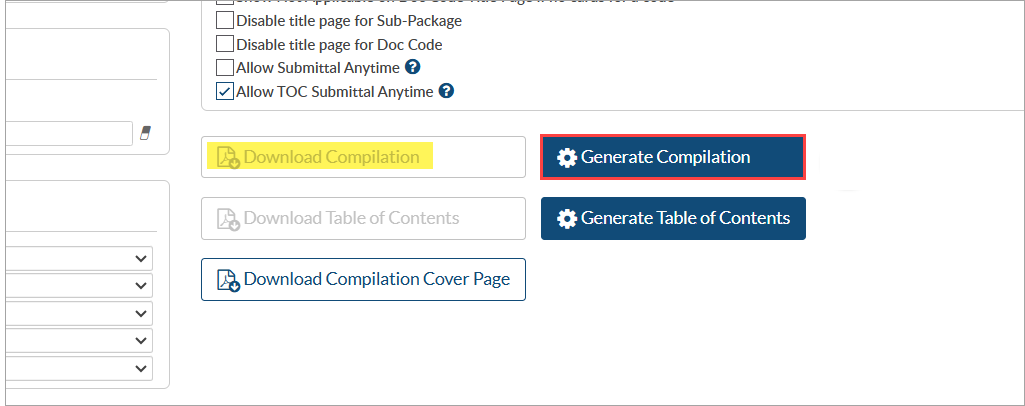
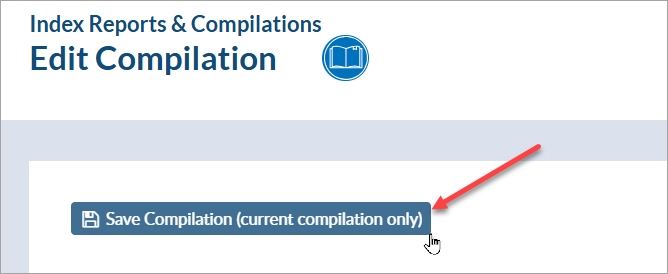
If actively making changes to the compilation settings, be sure to save the changes by clicking the "Save Compilation" button in the top left of the screen before regenerating the compilation.
From Code List
To regenerate the compilation from the code list, navigate to Project Menu > Cards > Code List. Under the "Tools" column of the compilation doc code, click the icon.
icon.
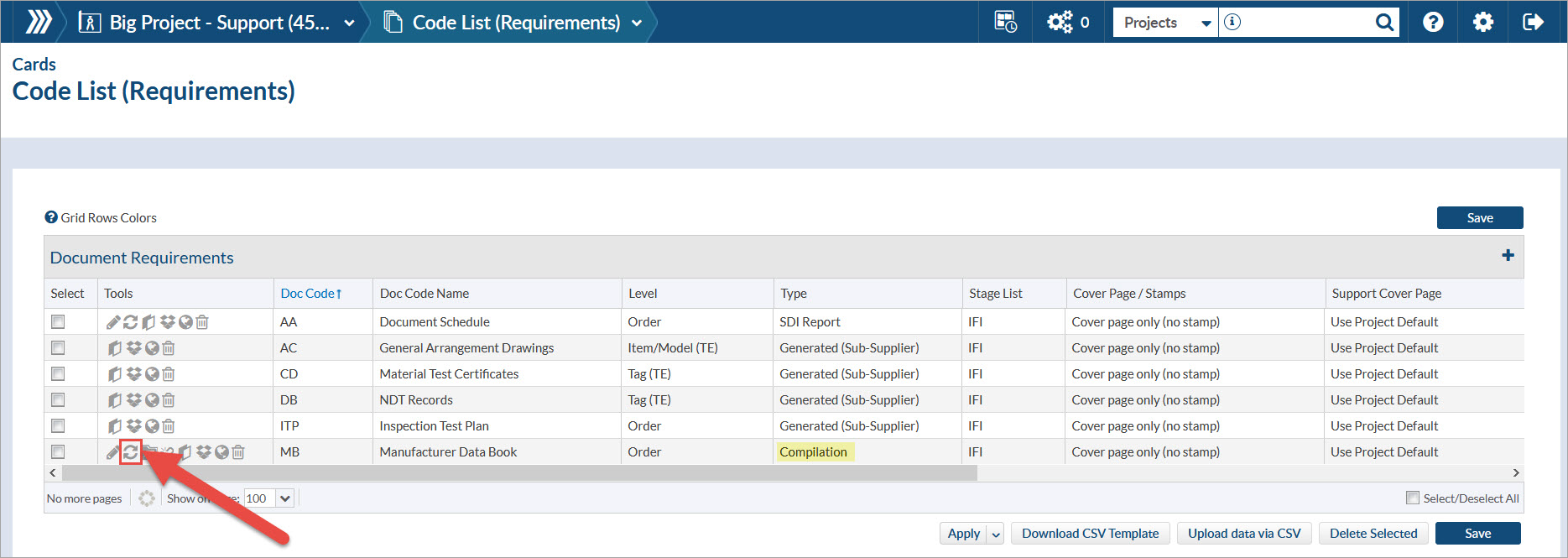
To regenerate the compilation from the code list, it must be linked to the doc code. For instructions on linking a compilation to a doc code, see this article: Attach Compilation/TOC to a Doc Code.
If there is more than one compilation card (e.g., Level = Tag), a pop will appear after clicking the icon prompting the selection of one or more cards. If all cards should be regenerated, simply check the "Select All" box in the bottom right of the grid.

No Regenerate Button?
When regenerated from the code list, the active file on the linked card(s) is updated, too. To avoid overwriting cards that should not be auto-updated, the ability to regenerate is not available in the following scenarios:
1. The card is out with a target (in +/-/* status)
2. The card is complete
3. The card is "MANUAL". User has downloaded, fixed and uploaded the file back to the card. [
If all cards which are linked to the compilation are in any of the above scenarios, the compilation will NOT regenerate. If only some are in these scenarios, the compilation cards which are not in these scenarios will regenerate, and the others will be left as-is.
If the compilation needs to be regenerated and is in one of the above scenarios, the card(s) will need to be updated so it is not in these scenarios. The steps to update the card(s) are outlined for each scenario, respectively:
1. Edit card so it is no longer in +/-/* status.
2. Update the card so it is no longer in a complete status.
3. Reset to regenerated compilation (available from the EDIT card screen per below image).