Doc codes have many different configuration options available that will directly impact the setup and management of cards on the project. A list of the key configuration options is provided below:
Level
The value (from the equipment list) that determines how many cards should be auto-generated for each doc code. To determine the appropriate level, answer the following question: We need one [fill in document name] for every [...fill in this blank with a grouping from your order detail... ]. The "fill in the blank" portion is what the level should be set to.
Example: Using this equipment list, take the following examples:

1. "We need one Drawing for every ...Item/Model..."
In this case, the level would be set to Item/Model and 4 cards would be created (one for each unique Item/Model)
2. "We need one Pressure Test Certificate for every ...Tag..."
In this case, the level would be set to Tag No. (TE) and 5 cards would be created (one for each unique Tag No.)
3. "We need one Maintenance Manual for every ...Sub-Supplier..."
In this case, the level would be set to Sub-Supplier and 3 cards would be created (one for each unique Sub-Supplier)
4. For doc codes where there is only one document to be submitted and that document is applicable to all tags of the order detail, the level would be set to Order.
5. For doc codes that are requested but not applicable to the product ordered, the level would be set to N/A (see details below).
Additional Options
Not Applicable
If the customer has requested a doc code that is not applicable for the project, the level can be set to "N/A." In doing so, the code can still be entered for tracking purposes (satisfying the customers requirement), but signifies that there will be no cards created.
Custom Values
If none of the system-provided equipment fields will work to auto-generate the correct number of cards, you can either:
1. Set the level to a custom equipment field (see article: Add Custom Equipment Fields). This option functions in the same way as using any other equipment field, where a card will be created for every unique value.
2. Create a custom level (see article: Custom Levels). This option creates an entirely new "level" option, and functions using references.
Manual
If there is no clear logic that can be established for card auto-generation, the level can be set to "Manual." When set to manual, no cards will be created and instead can be manually added on the card list (either individually or in bulk).
Included In
If the customer has requested a doc code but the contents are covered by another doc code being supplied, that code will be selected here.
Example: The requested spare parts documentation has been included in the larger spare parts list. The "Included In" value for the "S02 Spare Parts (Two Year Operation)" doc code would be set to the "S01 Spare Parts List" doc code. The S02 doc code will turn dark grey to indicate that it is included in another code.

Type
The value that specifies the source the document for the first upload to DocBoss. There are 5 available options:
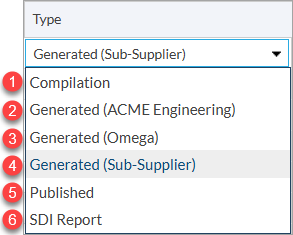 1. Compilation: Used to indicate a compilation of multiple documents (that will be combined using DocBoss). Examples include MRB's, shipping dossiers, MTR packages, etc. This "type" is also used for a compilations' associated table of contents (if being managed independently).
1. Compilation: Used to indicate a compilation of multiple documents (that will be combined using DocBoss). Examples include MRB's, shipping dossiers, MTR packages, etc. This "type" is also used for a compilations' associated table of contents (if being managed independently).
Delivery Days & Reference Date
The value in the "Delivery Days" and "Reference Date" columns work together to estimate for how many (working) days are required before the document will be initially submitted to the customer (see article: Initial Submission Dates). This estimate will then set the initial due date to the customer.
After the document is sent to the customer for the first time, the "Turn around days" value (as set on project main) will be used for subsequent due date estimates (see article: Turn Around Days)
The values available for the reference date are as follows:
- NA: Not applicable (used when no due date is required)
- AM: After milestone
- BM: Before milestone
- AS: After shipment date
- BS: Before shipment date
- AO: After order
- ARAD: After receipt of approved drawings
Cover Page / Stamps
The value that determines whether a cover page will be added, if a stamp is required, or both/neither are needed for each code (see article: Select Cover Page/Stamp Setting per Doc Code). The available options are as follows:
- Cover page only (no stamp)
- Stamp, else cover page
- Stamp and cover page
- No stamp and no cover page
The templates that will be used can be selected on project main (see article: Select Cover Page Templates and Settings on Project)
Stage List
The value that determines the stage list workflow that will occur for cards associated with this doc code (see article for more information: Introduction to Stages & Stage Lists).