Enable for System
To enable Multi-Factor Authentication (MFA) your security enabled user should navigate to the security settings screen. Note that only the users with security settings will see this interface.
Navigate to System Menu > Admin > Security Settings.
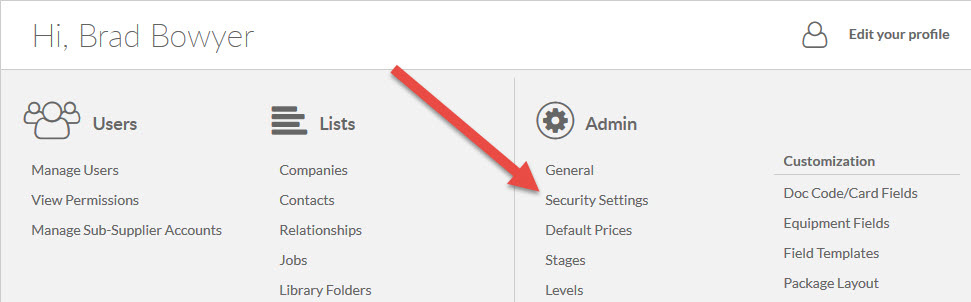
1. Enable the option for submittal recipient authentication. By default this is disabled.
2. Define how often your users/recipients should authenticate. As long as they are accessing the system from the same IP address, the authentication will be maintained. This setting is used for both users and submittal recipients.

Note: entering "0" in this field will require authentication each time a recipient tries to access a submittal download link.
With submittal recipient authentication enabled, there is an additional option which requires authentication to be enabled for all projects.

Enabling this option will result in the following:
1. All new project config. templates automatically having submittal recipient authentication enabled.
2. Restricted ability to disable the setting on project config. templates and on projects (can only be disabled by users with security permissions).
If enabled, the selected value will remain unchanged on pre-existing project config. templates and projects. To enable the option on a pre-existing project, users will full (or higher) permissions can navigate to the "Main" tab of the project configuration page (Project Menu > Set Up > Project Configuration > Main > Submittal Defaults > Batching, Downloads and Medium > Downloads > Require recipient to authenticate when accessing submittals). Disabling the option can be done in the same location, but must be completed by a user with security permissions.

Enable MFA on Project Configuration
Once enabled, this setting is available to turn ON/OFF under Set Up > Project Configuration > Main > Submittal Defaults > Batching, Downloads and Medium > Downloads > Require recipient to authenticate when accessing submittals.
 The default for this can be set under Project Configuration Templates at Admin.
The default for this can be set under Project Configuration Templates at Admin.
Email Templates
Users can customize the authentication email which is sent to submittal recipients (when asked to authenticate).
Go to Admin > Output Templates > Email Templates > Recipient Authentication Message to modify.
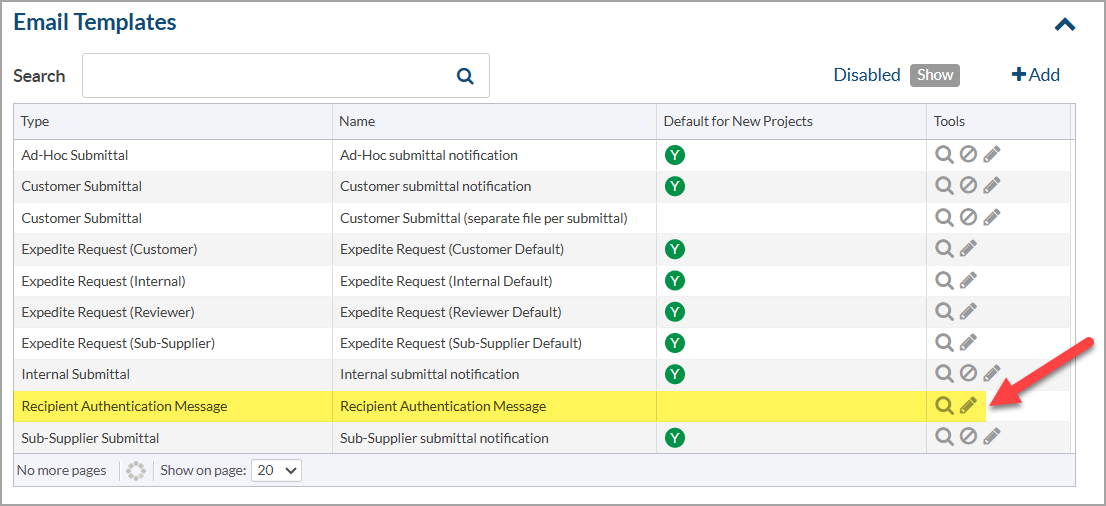
Recipient View
When accessing the download from hyperlink option for a submittal, the user will first select their name from the list (* see note). After selecting their name and clicking download, the user will be sent an email with an authentication code and prompted to enter the code on the download screen.

After completing this, they will only need to re-authenticate every X days (as configured above), as long as they access the submittal download links from the same IP address.
