The outstanding actions grid is used to display a list of all the current assigned actions:
Actions can be checked in the Action Dashboard screen where all actions across all Projects are included (Logo Menu > Action Dashboard)
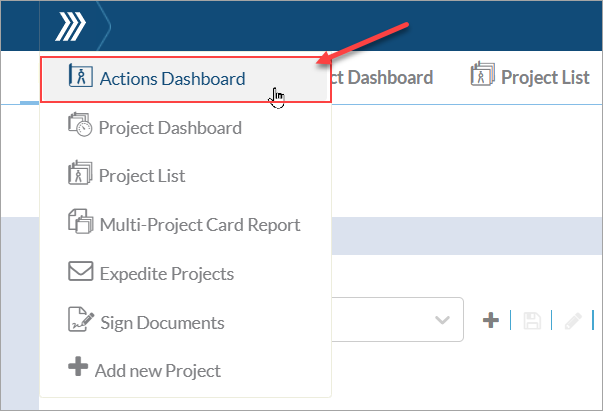
Or in the "Outstanding Actions" grid (Project Menu > Outstanding Actions) where only the actions belonging to that specific project are listed.

Sorting
The cards included in the grid can be sorted to show only the most relevant actions:
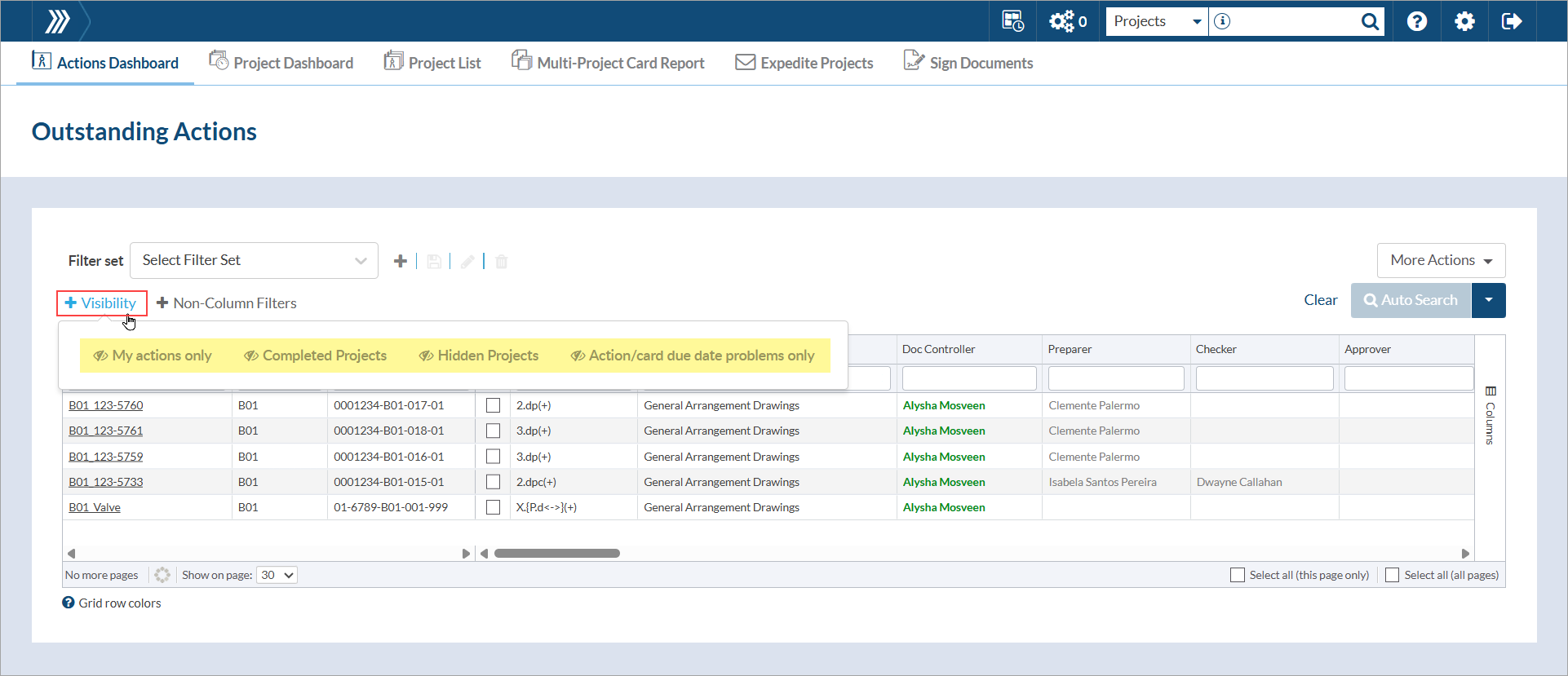
"Visibility" options:
- Show/hide my actions only: This will show only the actions currently assigned to you. Also, these actions will show your name in green color under the applicable reviewer role (i.e., Doc Controller, Preparer, Checker, Approver) column.
- Show/hide completed projects: This will show the actions that have been assigned on a Project that has been completed
- Show/hide hidden projects: This will show the actions that have been assigned on a Project that has been hidden
- Show/hide action/card due date problems only: This will show only the cards where the action due date it is after customer due date
In addition, the grid can be filtered by project users and/or action users using the "Non-Column Filters" options:
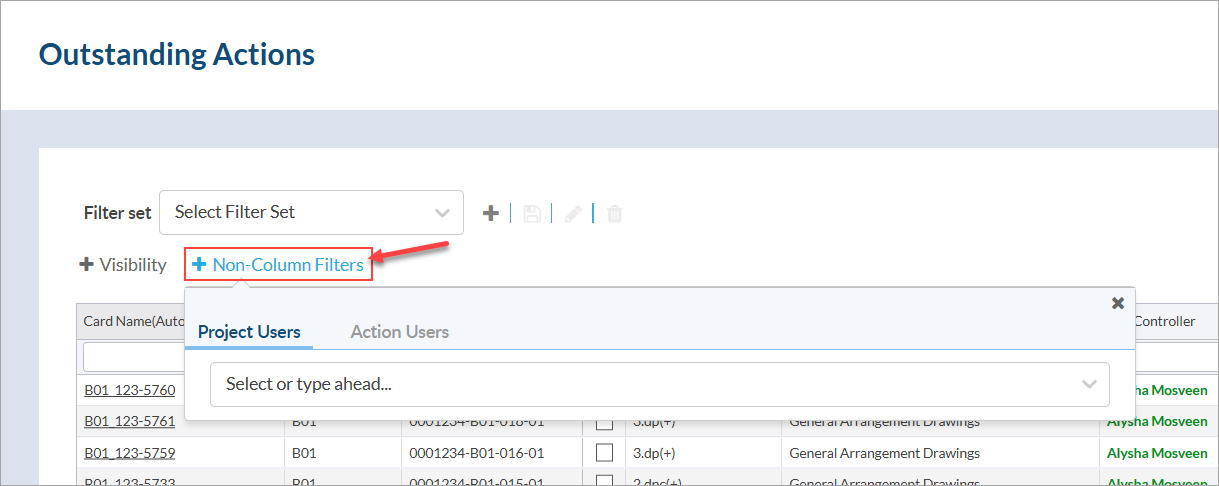
Filters
Filters can be applied directly in the grid using the box under the column header. A value can either be selected from the available options, or typed into the box.
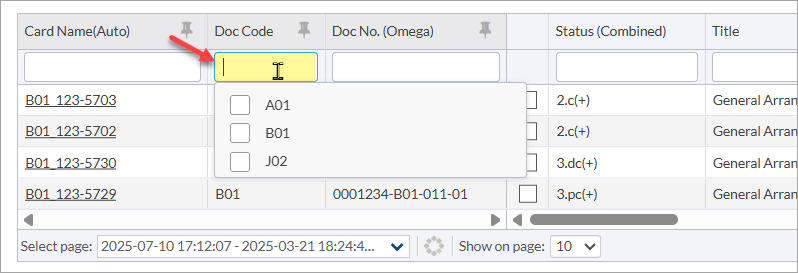
Once grid is filtered to show the desired items, the view can be saved using a filter set so it can be used again in the future. For instructions on saving and using filter sets, see this article: Save filters (with filter sets).
Complete Action
Click the hyperlink in the document name column. The action item can be completed from this grid.
For detailed information about completing outstanding actions, see this article: Complete an outstanding action.
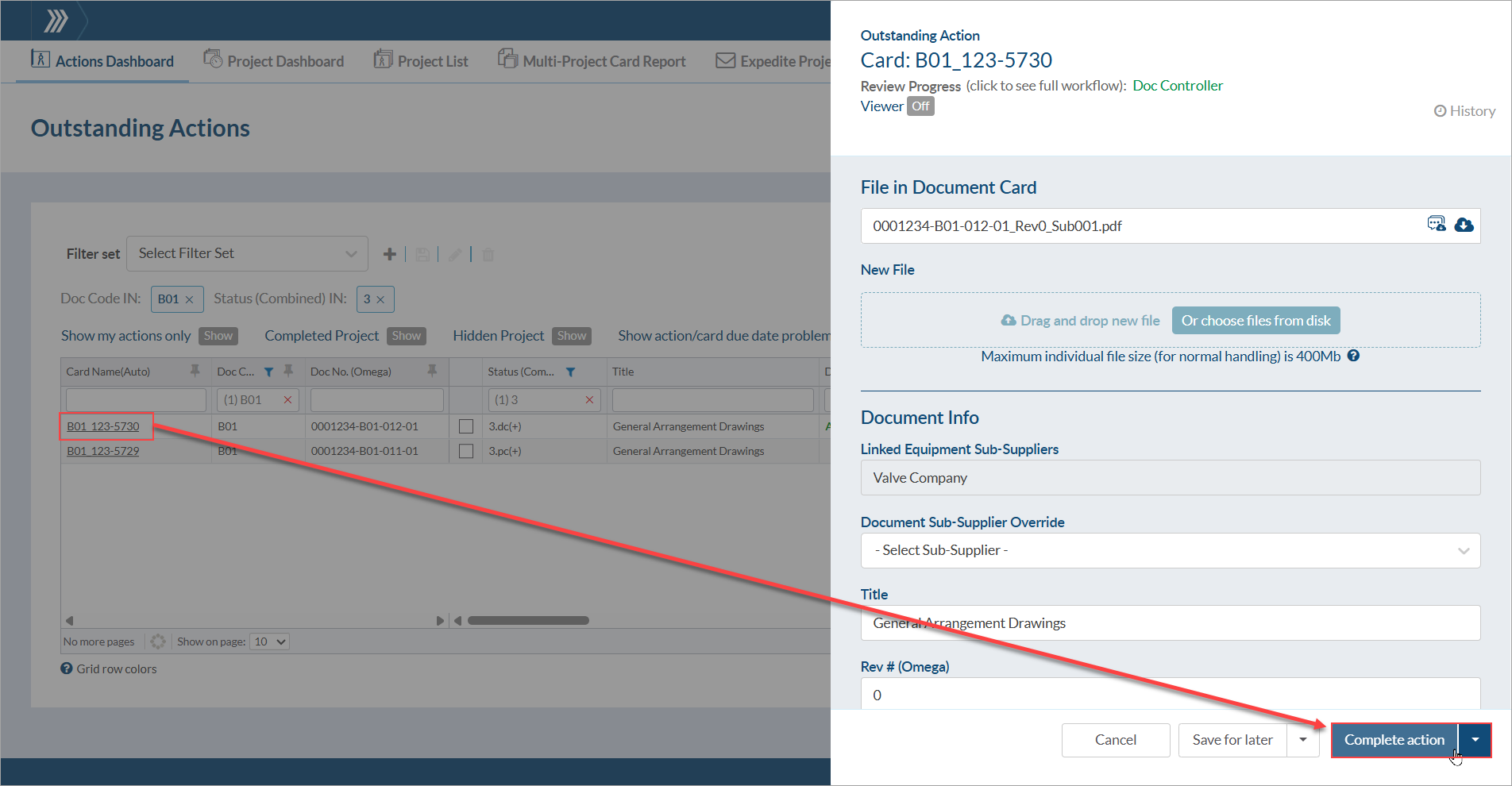
Re-Assign Action
Actions currently assigned to one user can be re-assigned to another user either indefinitely or on a temporary basis.
To re-assign actions, select the actions needing to be re-assigned, open the "More Actions" menu and choose the "User Actions Re-Assign" option.

Re-Assign Indefinitely
From the pop-up, select the current action owner and the user who the action is being assigned to (i.e., the action assignee). Once saved, any selected cards with assignments to the previous user will be re-assigned to the new user.

If action re-assignment is attempted for cards that are not currently assigned to the selected "current action owner," a notice will appear indicating that these actions have not been transferred.

Re-Assign Temporarily (Out Of Office)
From the pop-up, select the current action owner and the user who the action is being assigned to (i.e., the action assignee). Next, enable the "Out of office" option and select the date that the current action owner will return. Once saved, any selected cards with assignments to the previous user will be re-assigned to the new user.
If the re-assigned actions are not completed by the action "expiration date," the action will be re-assigned back to the original action owner to complete upon their return.
