When working with a large number of assigned actions, users may prefer to complete actions in bulk. This also has other applications such as completing actions on behalf of another user. To begin, this option must first be enabled under the user's profile.
Enable
- Navigate to System Menu > Users > Manage Users.
- Select the pencil icon to edit a user's profile.
- In the "Access" section, expand the "Permissions" drop-down.
- Check the box to "Enable bulk action completion" and save.
Complete actions in bulk
To complete actions in bulk, open the appropriate project and navigate to Project Menu > Outstanding Actions.
1. From the Outstanding Actions screen, filter the list to a specific user from the "Non-Column Filters" user drop-down (top left above of the grid).
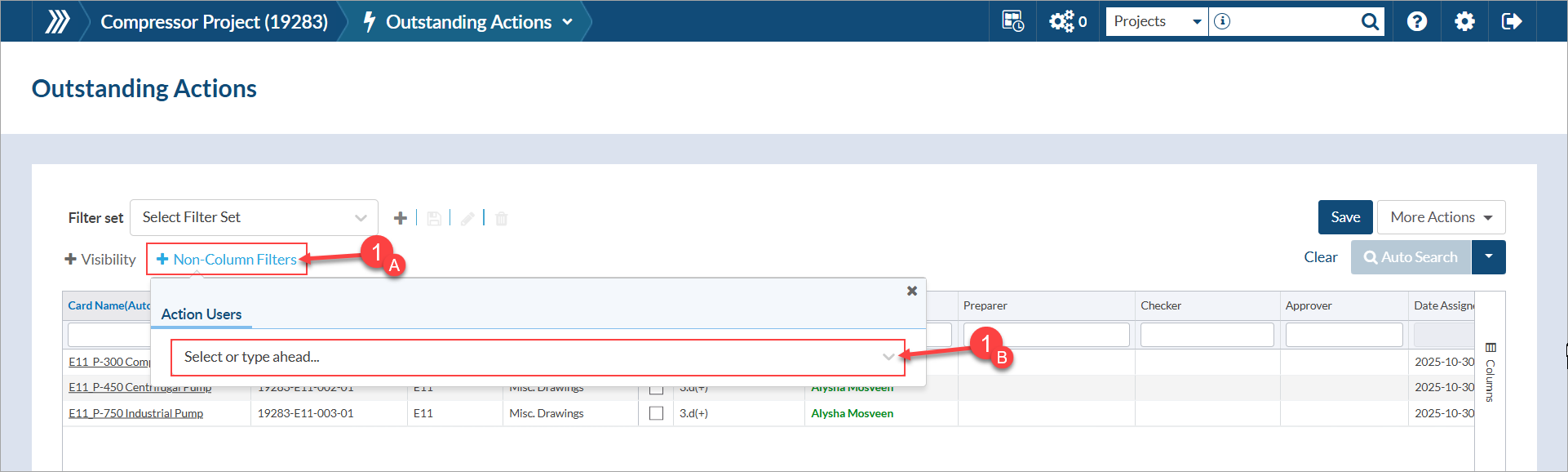
2. Select all cards for bulk completion.
3. Open the "More Actions" drop-down and select Bulk complete actions.
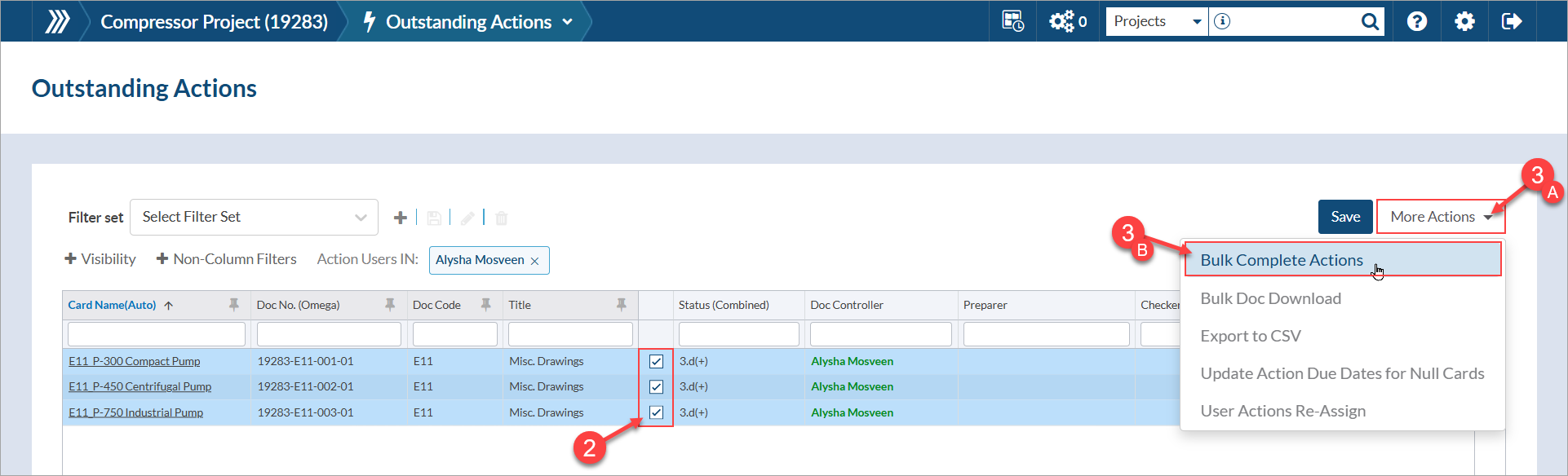
4. Select Confirm on the popup that appears.
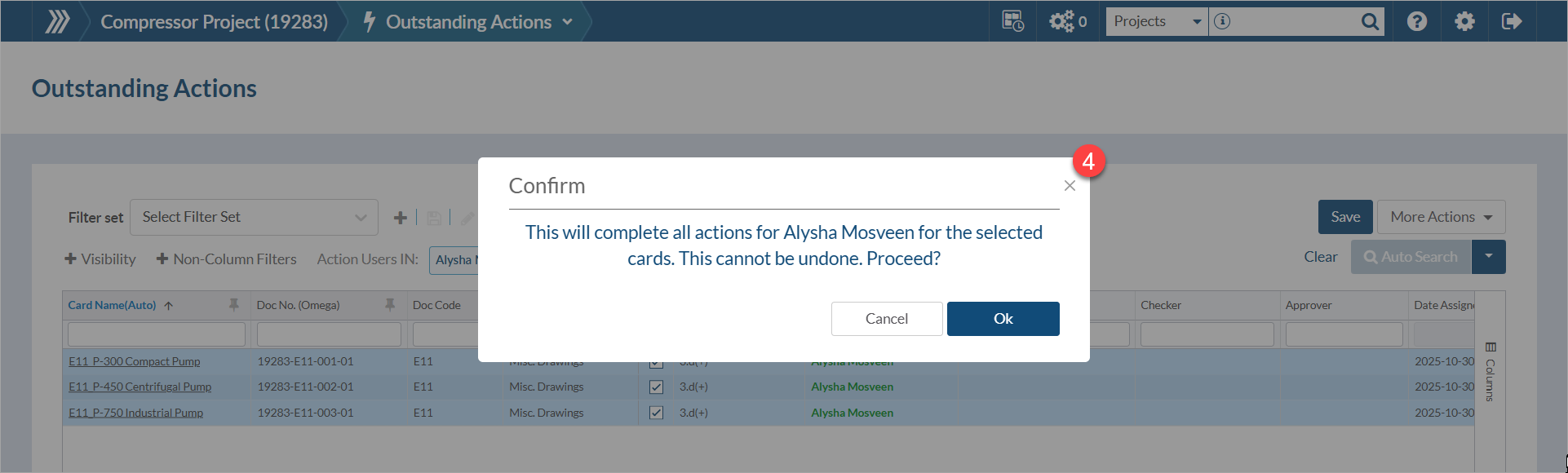
Once complete, the cards will disappear from the grid unless they have other pending routings. Record is saved in the card history of which user bulk completed the routings if this was done on behalf of another user.