Date formatting can be set in Docboss in three places:
- Under Admin, for the whole system (System Menu > Admin > General)
- On Project Config. Templates (System Menu > Admin > Customization > Project Config. Templates)
- On individual projects (Project Menu > Set Up > Project Configuration > Main)
Admin (General)
To see the current date settings for the whole system or change the date format setting go to System Menu > Admin > General.

Here you can see the current date format settings. If you'd like to change this, select a different format from the drop down menu and save the change (bottom right).

Project Config. Template
Date formatting can be set on project configuration templates from the "Project Profile" section of the "Main" tab.

Individual Project
If the customer wants the date displayed differently than others, you can change the date formatting for the individual project. To do this, navigate to Project Menu > Set Up > Project Configuration. Under the "Main" tab, expand the "Project Profile" section and update the date format to the desired value.

Regional Date Formatting
To update Excel's regional formatting - On your PC type "Set Regional format" in your search bar.
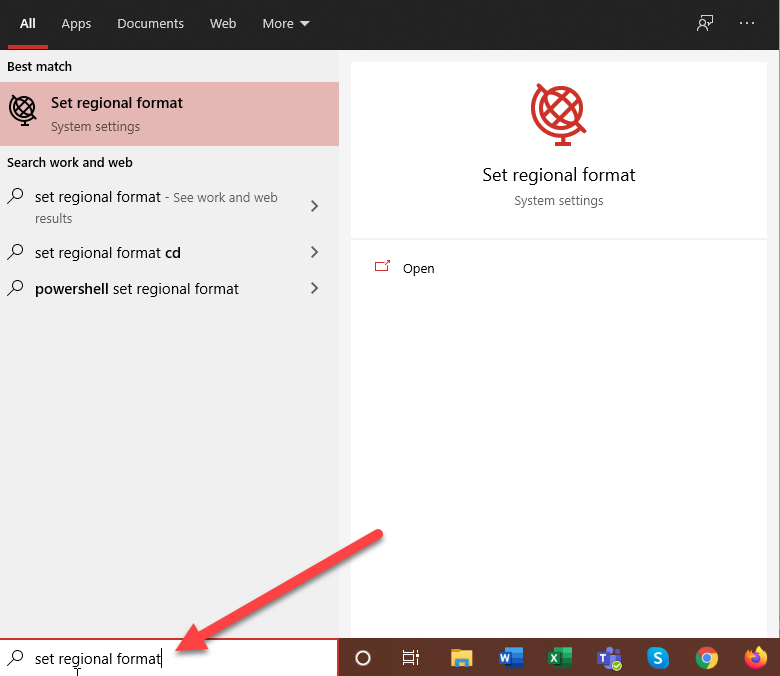
Set your Country or region (1) and select Change Date Format (2)
Note: If using MM/DD/YYYY or M/D/YY set your country to United States.
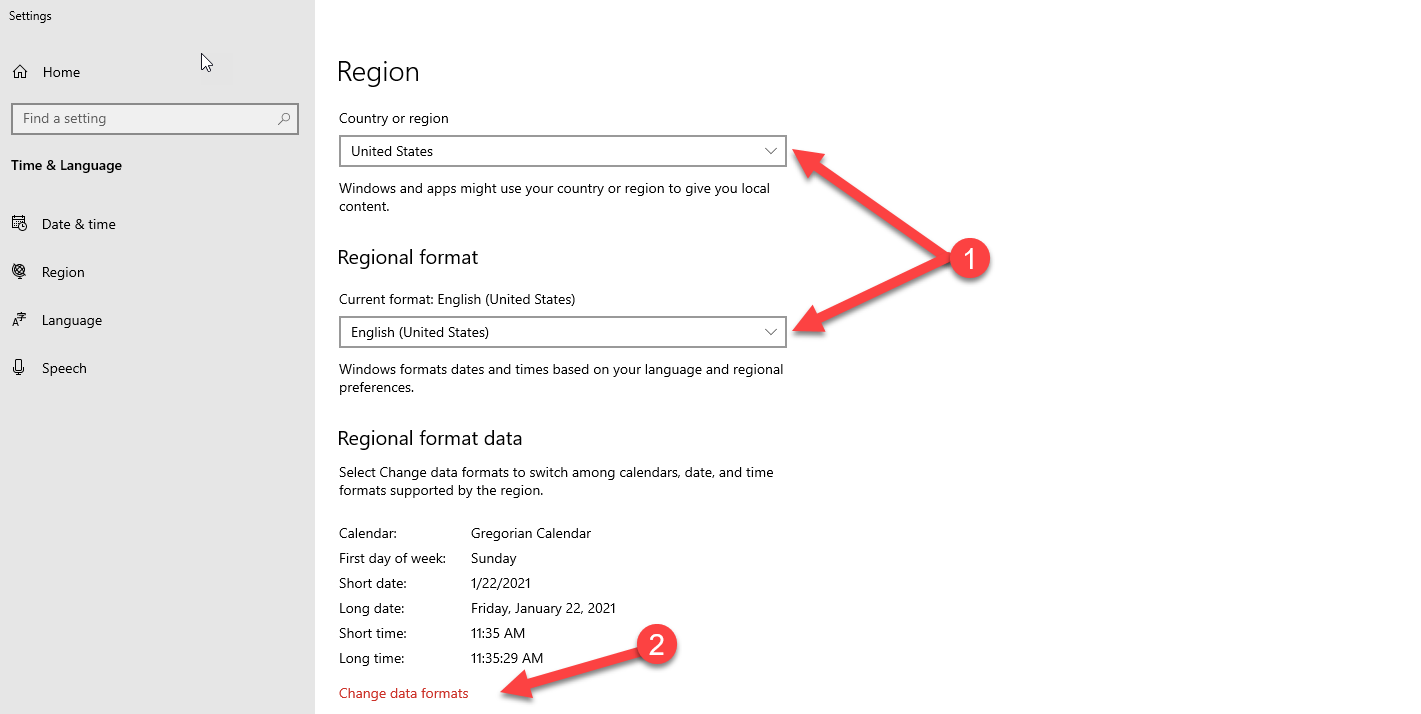
Select the drop down for "Short Date" and choose the date format that matches your date setting in DocBoss
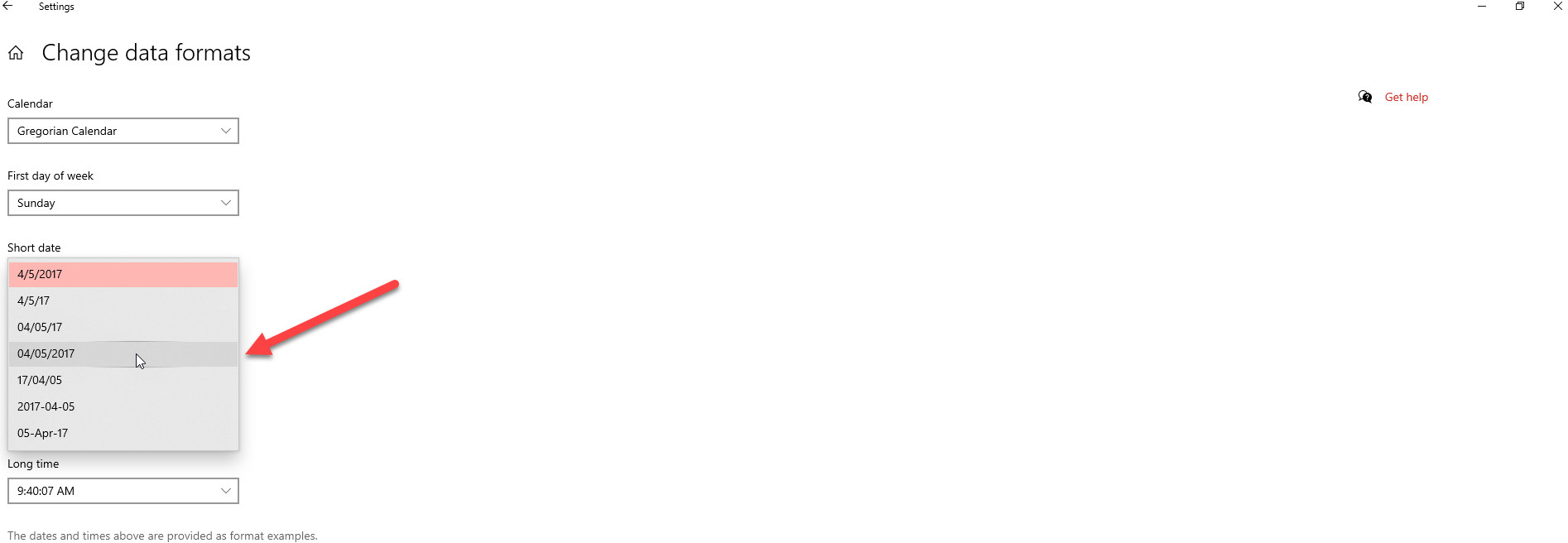
You may need to close and re-open excel for the changes to take effect.
Date errors while uploading CSV files
If you are getting date format errors when uploading CSV files into DocBoss it is likely caused by Excel's regional settings. When Excel opens on your PC it displays date formats according to your regional settings. See our article here for more information.